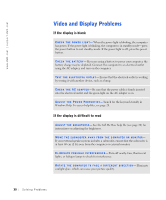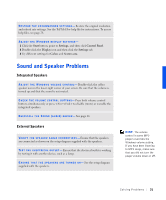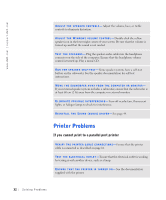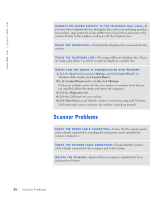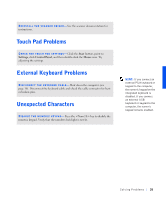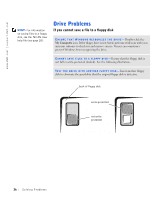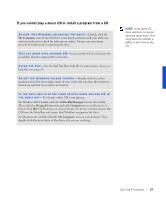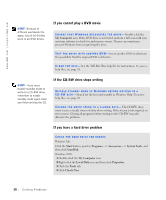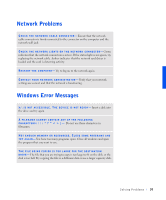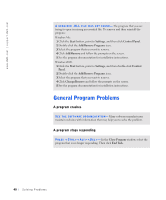Dell Inspiron 8100 Solutions Guide - Page 35
Touch Pad Problems, External Keyboard Problems, Unexpected Characters
 |
View all Dell Inspiron 8100 manuals
Add to My Manuals
Save this manual to your list of manuals |
Page 35 highlights
RE INS T A LL TH E S CA N NE R D R IV E R- See the scanner documentation for instructions. Touch Pad Problems C HE CK T HE TO UC H PA D S ET T ING S - Click the Start button, point to Settings, click Control Panel, and then double-click the Mouse icon. Try adjusting the settings. External Keyboard Problems D IS C O NNE C T T HE K EY B O A RD C A BL E - Shut down the computer (see page 18). Disconnect the keyboard cable and check the cable connector for bent or broken pins. Unexpected Characters D IS A B LE T HE NU ME RI C KE Y PA D - Press the key to disable the numeric keypad. Verify that the numbers lock light is not lit. HINT: If you connect an external PS/2 keyboard or keypad to the computer, the numeric keypad on the integrated keyboard is disabled. If you connect an external USB keyboard or keypad to the computer, the numeric keypad remains enabled. Solv ing Proble m s 35