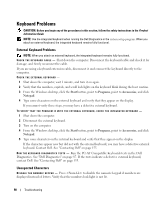Dell Inspiron E1705 Owner's Manual - Page 101
Memory Problems, General, Mobile Broadband Network
 |
View all Dell Inspiron E1705 manuals
Add to My Manuals
Save this manual to your list of manuals |
Page 101 highlights
RUN THE DELL DIAGNOSTICS - See "Dell Diagnostics" on page 87. If all tests run successfully, the error condition is related to a software problem. Memory Problems CAUTION: Before you begin any of the procedures in this section, follow the safety instructions in the Product Information Guide. IF YOU RECEIVE AN INSUFFICIENT MEMORY MESSAGE - • Save and close any open files and exit any open programs you are not using to see if that resolves the problem. • See the software documentation for minimum memory requirements. If necessary, install additional memory. See "Memory" on page 121. • Reseat the memory modules to ensure that your computer is successfully communicating with the memory. See "Memory" on page 121. • Run the Dell Diagnostics. See "Dell Diagnostics" on page 87. IF YOU EXPERIENCE OTHER MEMORY PROBLEMS - • Reseat the memory modules (see "Memory" on page 121) to ensure that your computer is successfully communicating with the memory. • Ensure that you are following the memory installation guidelines. See "Memory" on page 121. • Run the Dell Diagnostics. See "Dell Diagnostics" on page 87. Network Problems CAUTION: Before you begin any of the procedures in this section, follow the safety instructions in the Product Information Guide. General C HECK T H E NETWORK C A B L E C O N N E C T O R - Ensure that the network cable is firmly inserted into both the network connector on the back of the computer and the network connector. C H E C K T H E N E T W O R K L I G H T S O N T H E N E T W O R K C O N N E C T O R - No light indicates that no network communication exists. Replace the network cable. RESTART THE COMPUTER AND LOG ON TO THE NETWORK AGAIN CHECK YOUR NETWORK SETTINGS - Contact your network administrator or the person who set up your network to verify that your network settings are correct and that the network is functioning. Mobile Broadband Network NOTE: The Dell Mobile Broadband Card Utility user's guide is available through the Windows Help and Support Center. To access the Help and Support Center, see "Windows Help and Support Center" on page 13. You can also download the user's guide from the Dell Support website at support.dell.com. Troubleshooting 101