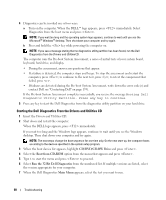Dell Inspiron E1705 Owner's Manual - Page 92
If You Cannot Eject the CD, CD-RW, DVD, or DVD+RW Drive Tray - recovery
 |
View all Dell Inspiron E1705 manuals
Add to My Manuals
Save this manual to your list of manuals |
Page 92 highlights
Problems Writing to a CD/DVD-RW Drive CLOSE OTHER PROGRAMS - The CD/DVD-RW drive must receive a steady stream of data when writing. If the stream is interrupted, an error occurs. Try closing all programs before you write to the CD/DVD-RW. TU R N O F F S T A N D B Y M O D E I N W I N D O W S B E F O R E W R I T I N G T O A C D / D V D - R W D I S C - See "Standby Mode" on page 45 or search for the keyword standby in the Windows Help and Support Center for information on power management modes. C H A N G E T H E W R I T E S P E E D T O A S L O W E R R A T E - See the help files for your CD or DVD creation software. If You Cannot Eject the CD, CD-RW, DVD, or DVD+RW Drive Tray 1 Ensure that the computer is shut down. 2 Straighten a paper clip and insert one end into the eject hole at the front of the drive; push firmly until the tray is partially ejected. 3 Gently pull out the tray until it stops. If You Hear an Unfamiliar Scraping or Grinding Sound • Ensure that the sound is not caused by the program that is running. • Ensure that the disk or disc is inserted properly. Hard Drive Problems A L L O W T H E C O M P U T E R T O C O O L B E F O R E T U R N I N G I T O N - A hot hard drive may prevent the operating system from starting. Try allowing the computer to return to room temperature before turning it on. RUN CHECK DISK - 1 Click the Start button and click My Computer. 2 Right-click Local Disk C:. 3 Click Properties. 4 Click the Tools tab. 5 Under Error-checking, click Check Now. 6 Click Scan for and attempt recovery of bad sectors. 7 Click Start. E-Mail, Modem, and Internet Problems CAUTION: Before you begin any of the procedures in this section, follow the safety instructions in the Product Information Guide. NOTE: Connect the modem to an analog telephone jack only. The modem does not operate while it is connected to a digital telephone network. 92 Troubleshooting