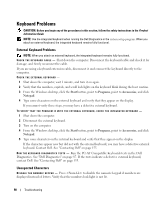Dell Inspiron E1705 Owner's Manual - Page 102
ExpressCard Problems, Help and Support Center. To access the Help and Support Center
 |
View all Dell Inspiron E1705 manuals
Add to My Manuals
Save this manual to your list of manuals |
Page 102 highlights
NOTE: The icon appears on the Windows desktop if the computer has a Dell Mobile Broadband card installed. Double-click the icon to launch the utility. Once the utility has launched, the icon appears in the taskbar. CANNOT CONNECT - The Dell Mobile Broadband card must be activated on the network in order to connect. Once the Dell Mobile Broadband Card Utility has been launched, position the mouse over the icon in the taskbar to read the status of the connection. If the status indicates that the Mobile Broadband card is not activated, see "Activate your Mobile Broadband card" on page 102 for more information. If problems persist, contact your Mobile Broadband network service provider for details on your plan. C H E C K Y O U R M O B I L E B R O A D B A N D N E T W O R K S E R V I C E - Contact your Mobile Broadband network service provider to verify your coverage plan and supported services. C H E C K T H E S T A T U S I N T H E D E L L M O B I L E B R O A D B A N D C A R D U T I L I T Y - Click the desktop to launch the utility. Check the status in the main window: icon on the Windows • No card detected - Restart the computer and launch the utility again. • Radio Off - Ensure that the Mobile Broadband card is enabled by viewing the status in the Dell Mobile Broadband Card Utility. If the card is disabled, enable the Mobile Broadband card by clicking the Turn Radio On button in the main screen of the Dell Mobile Broadband Card Utility. • Searching - The Dell Mobile Broadband Card Utility has not yet located a Mobile Broadband network. If the searching state persists, ensure that the signal strength is adequate. • No service - The Dell Mobile Broadband Card Utility did not locate a Mobile Broadband network. Ensure that the signal strength is adequate. Restart the Dell Mobile Broadband Card Utility or contact your Mobile Broadband network service provider. • Check your Mobile Broadband Network Service - Contact your Mobile Broadband network service provider to verify coverage plan and supported services. A C T I V A T E Y O U R M OBILE B R O A D B A N D C A R D - Before you connect to the Internet, activate the Mobile Broadband service through your cellular service provider. For instructions and for additional information about using the Dell Mobile Broadband Card Utility, see the user's guide available through the Windows Help and Support Center. To access the Help and Support Center, see "Windows Help and Support Center" on page 13. The user's guide is also available on the Dell Support website at support.dell.com and on the CD included with your Mobile Broadband card if you purchased the card separately from your computer. ExpressCard Problems CAUTION: Before you begin any of the procedures in this section, follow the safety instructions in the Product Information Guide. NOTE: The ExpressCard slot does not support PC Cards. CHECK THE CARD - Ensure that the card is properly inserted into the connector. E N S U R E T H A T T H E C A R D I S R E C O G N I Z E D B Y W I N D O W S - Double-click the Safely Remove Hardware icon in the Windows taskbar. Ensure that the card is listed. 102 Troubleshooting