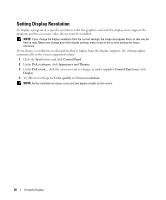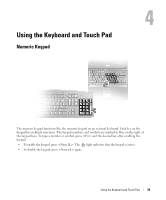Dell Inspiron E1705 Owner's Manual - Page 40
Key Combinations, System Functions, Battery, CD or DVD Tray, Display Functions - wireless switch
 |
View all Dell Inspiron E1705 manuals
Add to My Manuals
Save this manual to your list of manuals |
Page 40 highlights
Key Combinations System Functions Opens the Task Manager window. Battery CD or DVD Tray Displays the Dell™ QuickSet Battery Meter. For more information about the Battery Meter, see "Dell™ QuickSet Battery Meter" on page 44. Display Functions Ejects the tray out of the drive (if Dell QuickSet is installed). For more information about Dell QuickSet, see "Dell™ QuickSet Features" on page 49. Displays a list of icons representing all currently available display options (for example, display only, external monitor or projector only, both display and projector, and so on). Highlight the icon that represents the desired state to switch to that option. and up-arrow key Increases brightness on the integrated display only (not on an external monitor). and down-arrow Decreases brightness on the integrated display only (not key on an external monitor). Wireless Networking and Bluetooth® Wireless Technology Function Enables and disables wireless networking and Bluetooth wireless technology. Power Management Activates a power management mode. You can reprogram this keyboard shortcut to activate a different power management mode using the Advanced tab in the Power Options Properties window. See "Power Management Modes" on page 45. 40 Using the Keyboard and Touch Pad