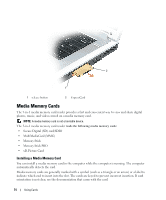Dell Inspiron E1705 Owner's Manual - Page 78
Network Setup Wizard, Wireless Local Area Network (WLAN), What You Need to Establish a WLAN Connection - wireless connection
 |
View all Dell Inspiron E1705 manuals
Add to My Manuals
Save this manual to your list of manuals |
Page 78 highlights
Network Setup Wizard The Microsoft® Windows® XP operating system provides a Network Setup Wizard to guide you through the process of sharing files, printers, or an Internet connection between computers in a home or small office. 1 Click the Start button, point to All Programs→ Accessories→ Communications, and then click Network Setup Wizard. 2 On the welcome screen, click Next. 3 Click Checklist for creating a network. NOTE: Selecting the connection method labeled This computer connects directly to the Internet enables the integrated firewall provided with Windows XP Service Pack 2 (SP2). 4 Complete the checklist. 5 Return to the Network Setup Wizard and follow the instructions on the screen. Wireless Local Area Network (WLAN) A WLAN is a series of interconnected computers that communicate with each other over the air waves rather than through a network cable connected to each computer. In a WLAN, a radio communications device called an access point or wireless router connects network computers and provides Internet, or network, access. The access point or wireless router and the wireless network card in the computer communicate by broadcasting data from their antennas over the air waves. What You Need to Establish a WLAN Connection Before you can set up a WLAN, you need: • High-speed (broadband) Internet access (such as cable or DSL) • A broadband modem that is connected and working • A wireless router or access point • A wireless network card for each computer that you want to connect to your WLAN • A network cable with the network (RJ-45) connector Checking Your Wireless Network Card Depending on what you selected when you purchased your computer, the computer has a variety of configurations. To confirm that your computer has a wireless network card and to determine the type of card, use one of the following: • The Start button and the Connect To option • The order confirmation for your computer 78 Setting Up a Home and Office Network