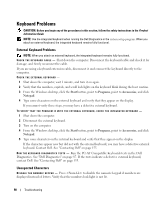Dell Inspiron E1705 Owner's Manual - Page 97
IEEE 1394 Device Problems, Start, Control Panel, Printers and Other Hardware - battery not recognized
 |
View all Dell Inspiron E1705 manuals
Add to My Manuals
Save this manual to your list of manuals |
Page 97 highlights
SEEK ERROR - The operating system cannot find a specific track on the hard drive. SHUTDOWN FAILURE - A chip on the system board may be malfunctioning. Run the System Set tests in the Dell Diagnostics. See "Dell Diagnostics" on page 87. TIME-OF-DAY CLOCK LOST POWER - System configuration settings are corrupted. Connect your computer to an electrical outlet to charge the battery. If the problem persists, try to restore the data by entering the system setup program (see "Using the System Setup Program" on page 149). Then immediately exit the program. If the message reappears, contact Dell. See "Contacting Dell" on page 155. TIME-OF-DAY CLOCK STOPPED - The reserve battery that supports the system configuration settings may need to be replaced. Contact Dell. See "Contacting Dell" on page 155. TI M E - O F - D A Y N O T S E T - P L E A S E R U N T H E S YS T E M S E T U P P R O G R A M - The time or date stored in the system setup program does not match the system clock. Correct the settings for the Date and Time options. See "Using the System Setup Program" on page 149. TIMER CHIP COUNTER 2 FAILED - A chip on the system board may be malfunctioning. Run the System Set tests in the Dell Diagnostics. See "Dell Diagnostics" on page 87. U N E X P E C T E D I N T E R R U P T I N P R O T E C T E D M O D E - The keyboard controller may be malfunctioning, or a memory module may be loose. Run the System Memory tests and the Keyboard Controller test in the Dell Diagnostics. See "Dell Diagnostics" on page 87. X : \ I S N O T A C C E S S I B L E . T H E D E V I C E I S N O T R E A D Y - Insert a disk into the drive and try again. WA R N I N G : BATTERY I S CRITICALLY LOW - The battery is running out of charge. Replace the battery, or connect the computer to an electrical outlet. Otherwise, activate hibernate mode or shut down the computer. IEEE 1394 Device Problems CAUTION: Before you begin any of the procedures in this section, follow the safety instructions in the Product Information Guide. ENSURE THAT THE IEEE 1394 DEVICE IS RECOGNIZED BY WINDOWS - 1 Click the Start button and click Control Panel. 2 Click Printers and Other Hardware. If your IEEE 1394 device is listed, Windows recognizes the device. I F Y O U H A V E P R O B L E M S W I T H A D E L L - P R O V I D E D I E E E 1 3 9 4 D E V I C E - Contact Dell (see "Contacting Dell" on page 155). I F Y O U H A V E P R O B L E M S W I T H A N I E E E 1 3 9 4 D E V I C E N O T P R O V I D E D B Y D E L L - Contact the IEEE 1394 device manufacturer. ENSURE THAT THE IEEE 1394 DEVICE IS PROPERLY INSERTED INTO THE CONNECTOR Troubleshooting 97