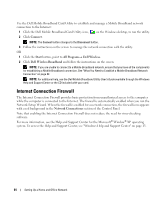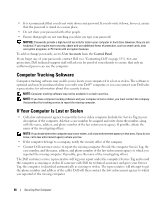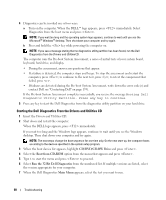Dell Inspiron E1705 Owner's Manual - Page 84
Internet Connection Firewall
 |
View all Dell Inspiron E1705 manuals
Add to My Manuals
Save this manual to your list of manuals |
Page 84 highlights
Use the Dell Mobile Broadband Card Utility to establish and manage a Mobile Broadband network connection to the Internet: 1 Click the Dell Mobile Broadband Card Utility icon, , on the Windows desktop, to run the utility. 2 Click Connect. NOTE: The Connect button changes to the Disconnect button. 3 Follow the instructions on the screen to manage the network connection with the utility. OR 1 Click the Start button, point to All Programs→ Dell Wireless. 2 Click Dell Wireless Broadband and follow the instructions on the screen. NOTE: If you are unable to connect to a Mobile Broadband network, ensure that you have all the components for establishing a Mobile Broadband connection. See "What You Need to Establish a Mobile Broadband Network Connection" on page 82. NOTE: For additional help, see the Dell Mobile Broadband Utility User's Guide available through the Windows Help and Support Center or the CD included with your card. Internet Connection Firewall The Internet Connection Firewall provides basic protection from unauthorized access to the computer while the computer is connected to the Internet. The firewall is automatically enabled when you run the Network Setup Wizard. When the firewall is enabled for a network connection, the firewall icon appears with a red background in the Network Connections section of the Control Panel. Note that enabling the Internet Connection Firewall does not reduce the need for virus-checking software. For more information, see the Help and Support Center for the Microsoft® Window® XP operating system. To access the Help and Support Center, see "Windows Help and Support Center" on page 13. 84 Setting Up a Home and Office Network