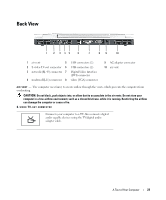Dell Inspiron E1705 Owner's Manual - Page 24
under the Windows Help and Support Center. To access, the Help and Support Center - dvi
 |
View all Dell Inspiron E1705 manuals
Add to My Manuals
Save this manual to your list of manuals |
Page 24 highlights
NETWORK CONNECTOR (RJ-45) NOTICE: The network connector is slightly larger than the modem connector. To avoid damaging the computer, do not plug a telephone line into the network connector. Connects the computer to a network. The two lights at the top of the connector indicate link status and activity for wired network connections. The solid light on the connector provides link status information. When the status information light is "off," it indicates no link, green indicates a 10-Mb/sec link, and orange indicates a 100-Mb/sec link. The blinking yellow light on the connector indicates wired network activity. For information on using the network adapter, see the network adapter documentation supplied with your computer under the Windows Help and Support Center. To access the Help and Support Center, see "Windows Help and Support Center" on page 13. MODEM CONNECTOR (RJ-11) To use the internal modem, connect the telephone line to the modem connector. For additional information on using the modem, see the modem documentation supplied with your computer under the Windows Help and Support Center. To access the Help and Support Center, see "Windows Help and Support Center" on page 13. USB CONNECTORS Connect USB devices, such as a mouse, keyboard, or printer. DIGITAL-VIDEO INTERFACE (DVI) CONNECTOR Connects an external DVI-compatible monitor, such as a flat-panel monitor. With an adapter cable, you can also connect an external VGA-compatible monitor to the DVI connector. 24 A Tour of Your Computer