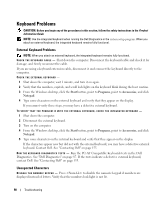Dell Inspiron E1705 Owner's Manual - Page 103
Power Problems, See Configuring Power Management Settings - fan problem
 |
View all Dell Inspiron E1705 manuals
Add to My Manuals
Save this manual to your list of manuals |
Page 103 highlights
I F Y O U H A V E P R O B L E M S W I T H A D E L L- P R O V I D E D C A R D - Contact Dell. See "Contacting Dell" on page 155. I F Y O U H A V E P R O B L E M S W I T H A C A R D N O T P R O V I D E D B Y D E L L - Contact the ExpressCard manufacturer. Power Problems CAUTION: Before you begin any of the procedures in this section, follow the safety instructions in the Product Information Guide. CHECK THE POWER LIGHT - When the power light is lit or blinking, the computer has power. If the power light is blinking, the computer is in standby mode-press the power button to exit standby mode. If the light is off, press the power button to turn on the computer. C HARGE T H E BATTERY - The battery charge may be depleted. 1 Reinstall the battery. 2 Use the AC adapter to connect the computer to an electrical outlet. 3 Turn on the computer. NOTE: Battery operating time (the time the battery can operate the computer) decreases over time. Depending on how often the battery is used and the conditions under which it is used, you may need to purchase a new battery during the life of your computer. CHECK THE BATTERY STATUS LIGHT - If the battery status light flashes orange or is a steady orange the battery charge is low or depleted. Connect the computer to an electrical outlet. If the battery status light flashes green and orange, the battery is too hot to charge. Shut down the computer, disconnect the computer from the electrical outlet, and then let the battery and computer cool to room temperature. If the battery status light rapidly flashes orange, the battery may be defective. Contact Dell. See "Contacting Dell" on page 155. CHECK THE BATTERY TEMPERATURE - If the battery temperature is below 0° C (32° F), the computer will not start up. TEST THE ELECTRICAL OUTLET - Ensure that the electrical outlet is working by testing it with another device, such as a lamp. CHECK THE AC ADAPTER - Check the AC adapter cable connections. If the AC adapter has a light, ensure that the light is on. C O N N E C T T H E C O M P U T E R D I R E C T L Y T O A N E L E C T R I C A L O U T L E T - Bypass power protection devices, power strips, and the extension cable to verify that the computer turns on. ELIMINATE POSSIBLE INTERFERENCE - Turn off nearby fans, fluorescent lights, halogen lamps, or other appliances. ADJUST T H E POWER PROPERTIES - See "Configuring Power Management Settings" on page 47. RESEAT THE MEMORY MODULES - If the computer power light turns on but the display remains blank, reinstall the memory modules. See "Memory" on page 121. Troubleshooting 103