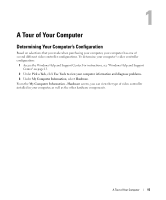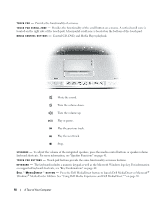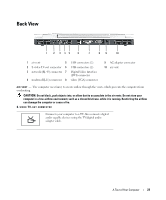Dell Inspiron E1705 Owner's Manual - Page 20
Left Side View - dvd drive
 |
View all Dell Inspiron E1705 manuals
Add to My Manuals
Save this manual to your list of manuals |
Page 20 highlights
Left Side View 1 2 3 4 5 1 security cable slot 2 air vent 3 USB connectors (2) 4 optical drive 5 optical-drive-tray eject button S E C U R I T Y C A B L E S L O T - Lets you attach a commercially available antitheft device to the computer. For more information, see "Security Cable Lock" on page 85. Also, see the instructions included with the device. NOTICE: Before you buy an antitheft device, ensure that it will work with the security cable slot. A I R V E N T - The computer uses fan(s) to create airflow through the vent(s), which prevents the computer from overheating. CAUTION: Do not block, push objects into, or allow dust to accumulate in the air vents. Do not store your computer in a low-airflow environment, such as a closed briefcase, while it is running. Restricting the airflow can damage the computer or cause a fire. U S B C O N N E C T O R S - Connect USB devices, such as a mouse, keyboard, or printer. You can also connect the optional floppy drive directly to a USB connector using the optional floppy-drive cable O P T I C A L D R I V E - You can install devices such as a DVD drive or other optical drive in the optical drive bay. For more information, see "Optical Drive" on page 133. O P T I C A L - D R I V E - T R A Y E J E C T B U T T O N - Press this button to eject a CD or DVD from the optical drive. This button only works when the computer is turned on. 20 A Tour of Your Computer