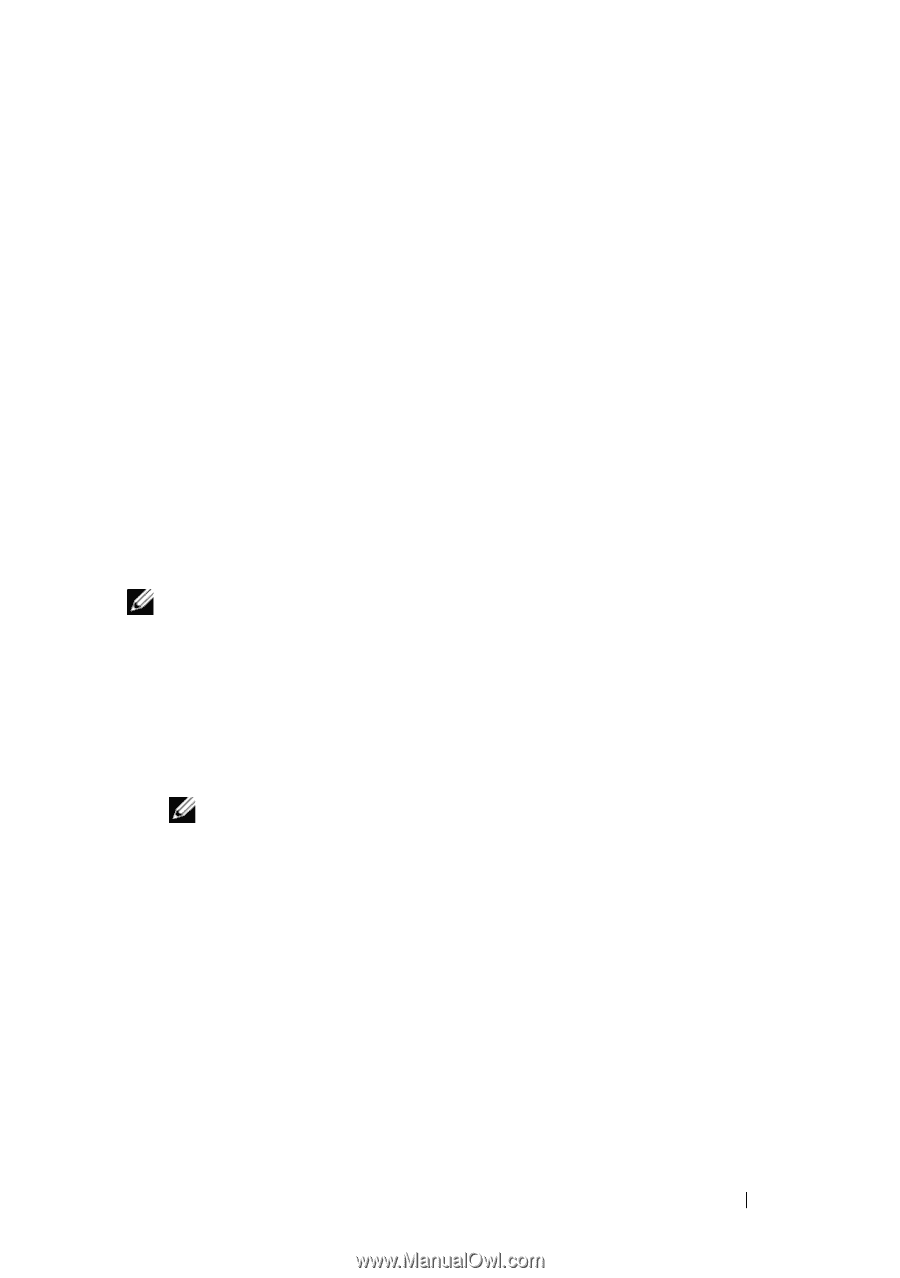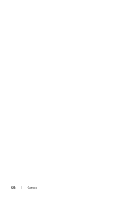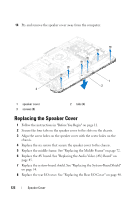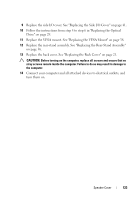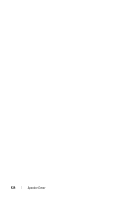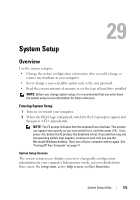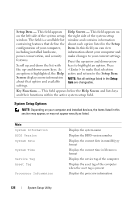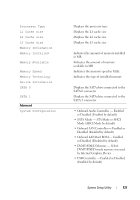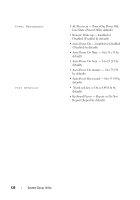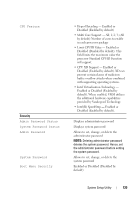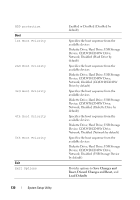Dell Inspiron One 2320 Owners Manual - Page 125
System Setup, Overview, Entering System Setup - desktop
 |
View all Dell Inspiron One 2320 manuals
Add to My Manuals
Save this manual to your list of manuals |
Page 125 highlights
29 System Setup Overview Use the system setup to: • Change the system configuration information after you add, change, or remove any hardware in your computer • Set or change a user-selectable option such as the user password • Read the current amount of memory or set the type of hard drive installed NOTE: Before you change system setup, it is recommended that you write down the system setup screen information for future reference. Entering System Setup 1 Turn on (or restart) your computer. 2 When the DELL logo is displayed, watch for the F2 prompt to appear and then press immediately. NOTE: The F2 prompt indicates that the keyboard has initialized. This prompt can appear very quickly, so you must watch for it, and then press . If you press before the F2 prompt, this keystroke is lost. If you wait too long and the operating system logo appears, continue to wait until you see the Microsoft Windows desktop. Then, turn off your computer and try again. See "Turning Off Your Computer" on page 11. System Setup Screens The system setup screen displays current or changeable configuration information for your computer. Information on the screen is divided into three areas: the setup item, active help screen, and key functions. System Setup Utility 125