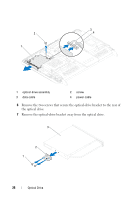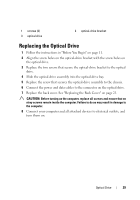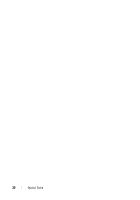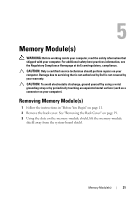Dell Inspiron One 2320 Owners Manual - Page 33
Replacing Memory Module(s - ram
 |
View all Dell Inspiron One 2320 manuals
Add to My Manuals
Save this manual to your list of manuals |
Page 33 highlights
1 memory-module connector 3 securing clips (2) 2 notch Replacing Memory Module(s) CAUTION: If the memory module is not installed properly, the computer may not boot. 1 Follow the instructions in "Before You Begin" on page 11. 2 Align the notch in the memory module with the tab in the memorymodule connector. Slide the memory module firmly into the slot at a 45-degree angle, and press the memory module down until it clicks into place. If you do not hear the click, remove the memory module and reinstall it. 3 Place the memory-module shield on the system-board shield and snap the memory-module shield into place. 4 Replace the back cover. See "Replacing the Back Cover" on page 21. CAUTION: Before turning on the computer, replace all screws and ensure that no stray screws remain inside the computer. Failure to do so may result in damage to the computer. 5 Connect your computer and all attached devices to electrical outlets, and then turn them on. 6 When the message appears stating that memory size has changed, press to continue. 7 Log on to your computer. To verify that the memory is installed correctly, click Start PanelSystem and Security System. Check the amount of memory (RAM) listed. Control Memory Module(s) 33