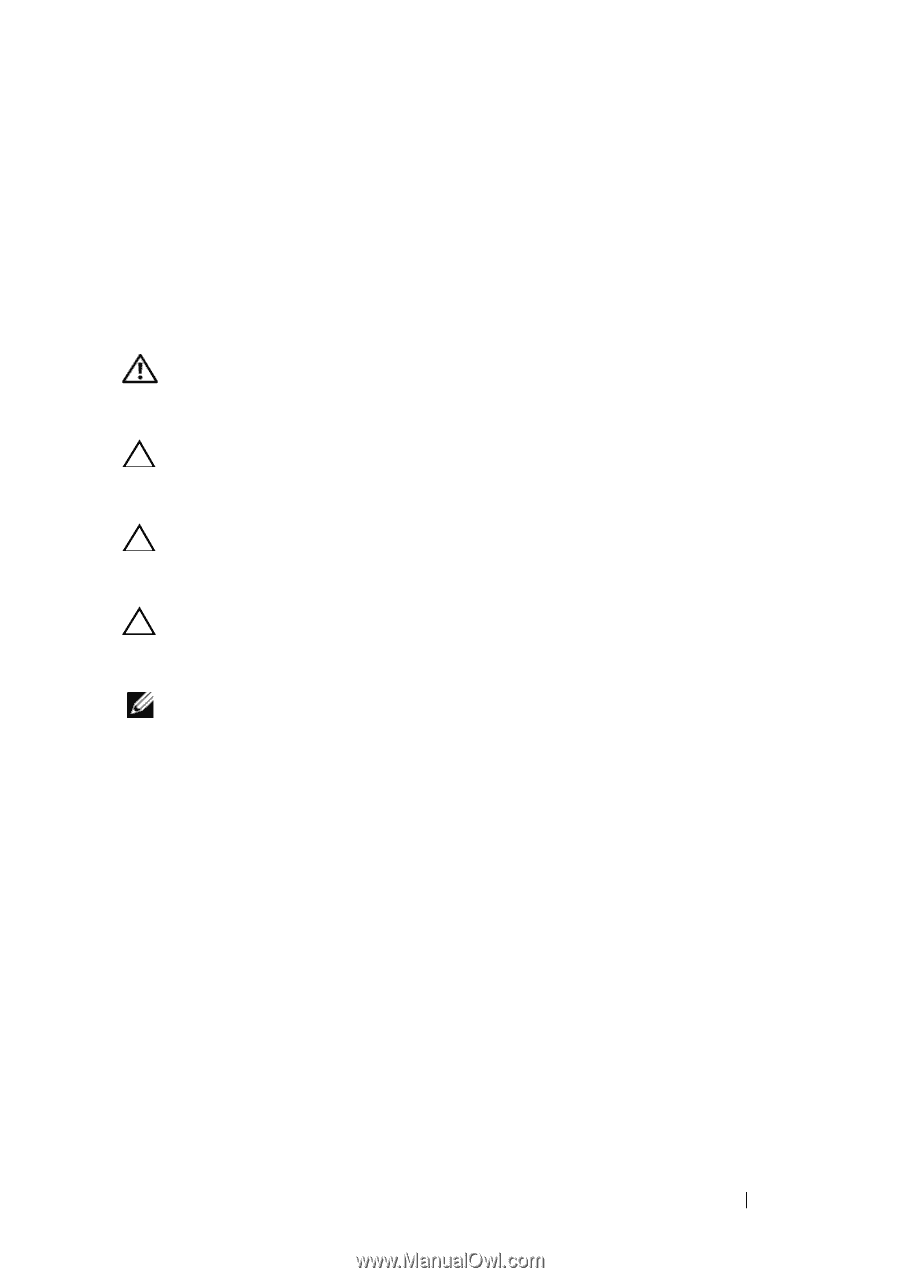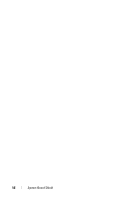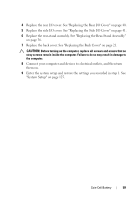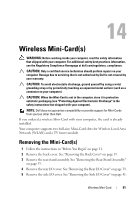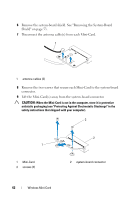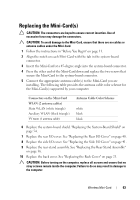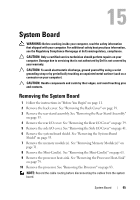Dell Inspiron One 2320 Owners Manual - Page 61
Wireless Mini-Card(s), Removing the Mini-Card(s - with tv tuner
 |
View all Dell Inspiron One 2320 manuals
Add to My Manuals
Save this manual to your list of manuals |
Page 61 highlights
14 Wireless Mini-Card(s) WARNING: Before working inside your computer, read the safety information that shipped with your computer. For additional safety best practices information, see the Regulatory Compliance Homepage at dell.com/regulatory_compliance. CAUTION: Only a certified service technician should perform repairs on your computer. Damage due to servicing that is not authorized by Dell is not covered by your warranty. CAUTION: To avoid electrostatic discharge, ground yourself by using a wrist grounding strap or by periodically touching an unpainted metal surface (such as a connector on your computer). CAUTION: When the Mini-Card is not in the computer, store it in protective antistatic packaging (see "Protecting Against Electrostatic Discharge" in the safety instructions that shipped with your computer). NOTE: Dell does not guarantee compatibility or provide support for Mini-Cards from sources other than Dell. If you ordered a wireless Mini-Card with your computer, the card is already installed. Your computer supports two full-size Mini-Card slots for Wireless Local Area Network (WLAN) and a TV tuner module. Removing the Mini-Card(s) 1 Follow the instructions in "Before You Begin" on page 11. 2 Remove the back cover. See "Removing the Back Cover" on page 19. 3 Remove the rear-stand assembly. See "Removing the Rear-Stand Assembly" on page 35. 4 Remove the rear I/O cover. See "Removing the Rear I/O Cover" on page 39. 5 Remove the side I/O cover. See "Removing the Side I/O Cover" on page 41. Wireless Mini-Card 61