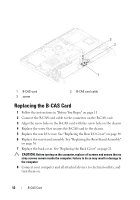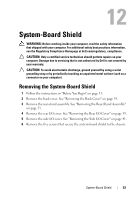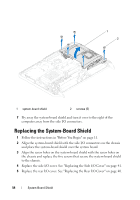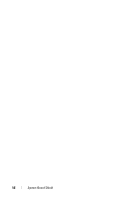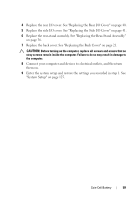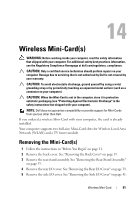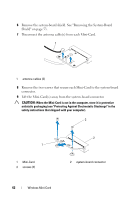Dell Inspiron One 2320 Owners Manual - Page 57
Coin-Cell Battery, Removing the Coin-Cell Battery - how to setup
 |
View all Dell Inspiron One 2320 manuals
Add to My Manuals
Save this manual to your list of manuals |
Page 57 highlights
13 Coin-Cell Battery WARNING: Before working inside your computer, read the safety information that shipped with your computer. For additional safety best practices information, see the Regulatory Compliance Homepage at dell.com/regulatory_compliance. WARNING: A new battery can explode if it is incorrectly installed. Replace the battery only with the same or equivalent type recommended by the manufacturer. Discard used batteries according to the manufacturer's instructions. CAUTION: Only a certified service technician should perform repairs on your computer. Damage due to servicing that is not authorized by Dell is not covered by your warranty. CAUTION: To avoid electrostatic discharge, ground yourself by using a wrist grounding strap or by periodically touching an unpainted metal surface (such as a connector on your computer). Removing the Coin-Cell Battery 1 Follow the instructions in "Before You Begin" on page 11 and record all the screens in system setup utility. See "System Setup" on page 125. 2 Remove the back cover. See "Removing the Back Cover" on page 19. 3 Remove the rear-stand assembly. See "Removing the Rear-Stand Assembly" on page 35. 4 Remove the rear I/O cover. See "Removing the Rear I/O Cover" on page 39. 5 Remove the side I/O cover. See "Removing the Side I/O Cover" on page 41. 6 Remove the system-board shield. See "Removing the System-Board Shield" on page 53. 7 Locate the battery socket. See "System Board Components" on page 17. Coin-Cell Battery 57