Dell Latitude 7410 Chromebook Service Manual - Page 13
Technology and components, Go to the previous tab in the window
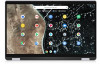 |
View all Dell Latitude 7410 Chromebook manuals
Add to My Manuals
Save this manual to your list of manuals |
Page 13 highlights
Table 4. Shortcut keys (continued) Shortcut Ctrl + C Ctrl + D Ctrl + F Ctrl + G or Enter Ctrl + H Ctrl + J Ctrl + K or Ctrl + E Ctrl + L or Alt + D Ctrl + N Ctrl + O Ctrl + P Ctrl + R Ctrl + S Ctrl + T Ctrl + U Ctrl + V Ctrl + W Ctrl + X Ctrl + Z Ctrl + Backspace Ctrl + Tab Ctrl + Enter Ctrl + Shift + Tab Ctrl + Shift + Refresh Ctrl + Shift + ) Ctrl + Shift + + Ctrl + Shift + Ctrl + Shift + Refresh Ctrl + + Ctrl + Alt + click a link Alt + 1 through Alt + 8 Alt + 9 Alt + E or Alt + F Alt + Backspace Shortcut keys Function Copy selected content to the clipboard Save your current webpage as a bookmark Search your current webpage Go to the next match for the input in the find bar Open the History page Open the Downloads page Perform a search. Type a search term after the question mark in the address bar and press Enter. Select the content in the address bar Open a new window Open a file in the browser Print your current page Reload your current page Save your current page Open a new tab View page source Paste content from the clipboard Close the current tab Cut Undo the last action Delete the previous word Switch to next tab Add www. and .com to your input in the address bar and open the resulting URL Go to the previous tab in the window Rotate screen 90 degrees Reset screen scale Increase screen scale Decrease screen scale Rotate screen 90 degrees Zoom in on the page Zoom out on the page Open the link you clicked in a new background tab Go to the window at the specified position Go to the last window open Open the Chrome menu on the browser toolbar Delete the next letter (forward delete) Technology and components 13















