Dell Latitude 7410 Chromebook Service Manual - Page 69
Troubleshooting
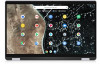 |
View all Dell Latitude 7410 Chromebook manuals
Add to My Manuals
Save this manual to your list of manuals |
Page 69 highlights
6. chrome://history: This is also available from the Menu > History. Short cut key is Ctrl+H. 7. chrome://memory: This will redirect to "chrome://memory-redirect/". This will display the memory used by the Google Chrome browser. This also displays all the process related to browser with their PID, process name, and the memory it takes. 8. NOTE: Net-internals events viewer and related functionality has been removed. Please use Chrome://net-export to save netlogs and the external Catapult netlog_viewer to view them. chrome://net-internals: This displays all networking related information. Use this to capture network events generated by the browser. You can also export this data. You can view DNS host resolver cache. One of the important features in this feature is "Test". If a URL failed to load, you can go to "chrome://net-internals" > click on "Tests" tab > type that URL which failed, and click on "Start Test", which does some test and report you why that URL failed. chrome://plugins/. Troubleshooting 69















