Dell Latitude 7410 Chromebook Service Manual - Page 59
Basic troubleshooting, Power issues, Display issue
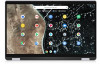 |
View all Dell Latitude 7410 Chromebook manuals
Add to My Manuals
Save this manual to your list of manuals |
Page 59 highlights
Basic troubleshooting This page contains all the information for Latitude 7410 Chromebook basic troubleshooting NOTE: Refer to Google Help Center for the online troubleshooter. NOTE: Resetting the Chromebook, also known as Powerwash, can be attempted before Recovering the Chromebook. Recovering the Chromebook is the last resort. Power issues Table 7. Power issue Issue Chromebook would not Power On Power issues Possible solutions If the Chromebook will not turn on, follow these steps: 1. Remove all external devices. a. If the Chromebook starts, reconnect devices one at a time while restarting the computer to figure out which device is causing the problem. You are done. b. If the Chromebook still does not start or exhibits the same problem, do not reconnect anything, and continue troubleshooting. 2. The battery life might be too low. Plug the Chromebook into the AC adapter and let it charge for at least an hour and try turning it on again. NOTE: When a new Chromebook is used for the first time, the battery is still in shipping mode. To resolve this issue, turn off the Chromebook and plug in the AC adapter and turn on the Chromebook again. 3. Depending on the Chromebook you have, you may see a power indicator light close to the charging port. If you have let the Chromebook charge and the light is not coming on, perform a hard reset. NOTE: You can perform a hard reset by pressing Refresh + Power. 4. Use a different AC adapter with the same power voltage. 5. Remove the AC adapter, and turn on with the battery power only. Display issue Table 8. Display issue Issue Screen is Blank Display issue Possible solutions If the Chromebook's screen is blank, try the following troubleshooting steps to resolve the issue, checking to see if the screen turns on after each step: 1. Make sure the Chromebook is on. If you are using the battery, plug the Chromebook in and press the power button. 2. Restart the Chromebook by holding the power button down until the device turns off, then turn it back on again. 3. Reset or Recover the Chromebook. Troubleshooting 59















