Dell Latitude 7410 Chromebook Service Manual - Page 14
Keyboard Function Fn behavior, Table 4. Shortcut keys continued, Table 5. Function Fn key
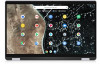 |
View all Dell Latitude 7410 Chromebook manuals
Add to My Manuals
Save this manual to your list of manuals |
Page 14 highlights
Table 4. Shortcut keys (continued) Shortcut Alt + Tab Alt + Shift + Tab Alt + Shift + M Alt + Shift + B Shift + Alt + S Shift + Alt + L Shift + Search + Volume Up Shift + Esc Shortcut keys Function Go to the next window that have opened Go to the previous window that have opened Open the Files app Place focus on the bookmarks bar. Use the actions listed for Shift+Alt+T to move the focus. Opens the status area in the bottom-right corner of the screen Place focus on the launcher ● Press Tab or the right arrow to focus on the next item in the toolbar ● Press Shift+Tab or the left arrow to focus on the previous item in the toolbar ● Press Space or Enter to activate buttons, including page actions and browser actions ● Press Shift + Volume increase to open the context menu for the button (if available) ● Press Esc to return focus to the page Open right-click menus for focused items Open the Task Manager To see more shortcuts, simply press Ctrl+Alt+? To open the keyboard viewer on your screen. Keyboard Function (Fn) behavior Table 5. Function (Fn) key Key F12 Project mode Delete Power Button Language Key Primary Function Secondary Function Toggles privacy display ON and OFF and displays the user mode. If the system does not support privacy mode, the function will be as per the operating system or application specific F12 default behavior. Operating system or application specific F12 default behavior. Toggles between mirrored and Null extended display modes. Delete function Null Changes the system power state Null Switches between the keyboard Null languages that the user has set. The language key is located between the Fn and left Alt key. You can activate the language key using the Ctrl + Shift + Space bar keys combination. NOTE: The language key functionality will be active 14 Technology and components















