Dell Latitude 7410 Chromebook Service Manual - Page 63
CROSH, CROSH commands
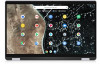 |
View all Dell Latitude 7410 Chromebook manuals
Add to My Manuals
Save this manual to your list of manuals |
Page 63 highlights
CROSH This topic covers the information that you need to know for the Chrome Shell (CROSH). CROSH and the Google Chrome URL commands provide some troubleshooting tools, information, and advanced settings. The Chrome OS does not support ePSA, Dell BIOS, the F12 boot menu, or DellConnect. There are no preboot diagnostics. All troubleshootings must be done inside the OS. Chrome Shell (CROSH) and the Chrome URL commands provide some troubleshooting tools, information, and advanced settings. CROSH is a command line interface similar to the Linux BASH or Windows command (cmd.exe) terminals. Chrome OS is based on Linux, but CROSH does not recognize most Linux commands. The most useful commands for troubleshooting are memory test, storage_test_1, storage_test_2, ping, and tracepath. Ping works differently than it does in Windows. By default, it repeats until you press + , and it does not show any statistics. The tracepath command is similar to the Windows traceroute command. A detailed explanation of the commands can be viewed below, by typing help, or help_advanced in CROSH. 1. Open the Chrome browser. 2. Press + + The interface appears as shown in the screenshot below: 3. Type in the CROSH command for diagnostics. Type 'help' for a list of available commands. Type help_advanced to display a complete list of commands for debugging purposes Alternately, refer to CROSH Commands for the list of the CROSH commands available for diagnostics. CROSH commands The table below lists the available commands in Chrome Shell (CROSH). Table 13. Help commands Command exit help Purpose Exits the CROSH Shell. Displays this help. Troubleshooting 63















