Dell Latitude 7410 Chromebook Service Manual - Page 27
Disconnecting the battery cable, Always purchase genuine batteries
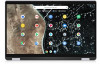 |
View all Dell Latitude 7410 Chromebook manuals
Add to My Manuals
Save this manual to your list of manuals |
Page 27 highlights
● Do not bend the battery. ● Do not use tools of any kind to pry on or against the battery. ● Ensure any screws during the servicing of this product are not lost or misplaced, to prevent accidental puncture or damage to the battery and other system components. ● If the battery gets stuck inside your computer as a result of swelling, do not try to release it as puncturing, bending, or crushing a lithium-ion battery can be dangerous. In such an instance, contact Dell technical support for assistance. See www.dell.com/contactdell. ● Always purchase genuine batteries from www.dell.com or authorized Dell partners and resellers. ● Swollen batteries should not be used and should be replaced and disposed properly. For guidelines on how to handle and replace swollen Lithium-ion batteries, see Handling swollen Lithium-ion batteries. Disconnecting the battery cable Prerequisites 1. Follow the procedure in Before working inside your computer. 2. Remove the base cover. About this task The following images indicate the location of the battery cable and provide a visual representation of the disconnection procedure. Steps Using the pull tab, remove the battery cable from connector the system board. Reconnecting the battery cable Prerequisites If you are replacing a component, remove the existing component before performing the installation procedure. Disassembly and reassembly 27















