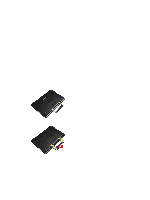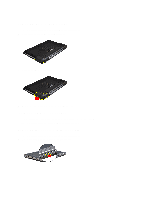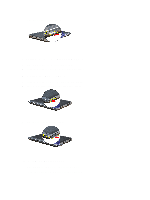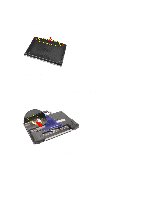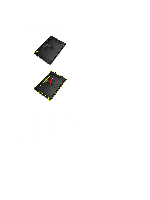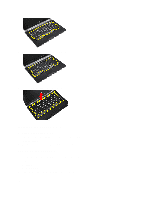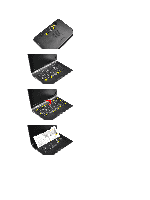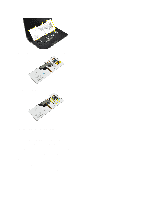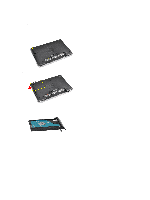Dell Latitude E6430 Owner's Manual - Page 14
Removing the Battery, Installing the Battery, Removing the Subscriber Identity Module (SIM) Card - 14
 |
View all Dell Latitude E6430 manuals
Add to My Manuals
Save this manual to your list of manuals |
Page 14 highlights
Removing the Battery 1. Follow the procedures in Before Working Inside Your Computer. 2. Slide the release latches to unlock the battery and flip the battery out of the computer. Installing the Battery 1. Slide the battery into its slot until it clicks into place. 2. Follow the procedures in After Working Inside Your Computer. Removing the Subscriber Identity Module (SIM) Card 1. Follow the procedures in Before Working Inside Your Computer. 2. Remove the battery. 3. Remove the SIM card from the computer. Installing the Subscriber Identity Module (SIM) Card 1. Slide the SIM card into its slot. 2. Install the battery. 3. Follow the procedures in After Working Inside Your Computer. 14

Removing the Battery
1.
Follow the procedures in
Before Working Inside Your Computer
.
2.
Slide the release latches to unlock the battery and flip the battery out of the computer.
Installing the Battery
1.
Slide the battery into its slot until it clicks into place.
2.
Follow the procedures in
After Working Inside Your Computer.
Removing the Subscriber Identity Module (SIM) Card
1.
Follow the procedures in
Before Working Inside Your Computer
.
2.
Remove the battery.
3.
Remove the SIM card from the computer.
Installing the Subscriber Identity Module (SIM) Card
1.
Slide the SIM card into its slot.
2.
Install the battery.
3.
Follow the procedures in
After Working Inside Your Computer
.
14