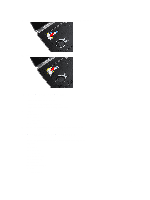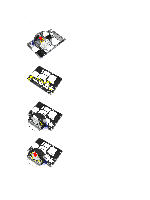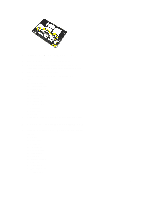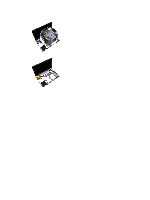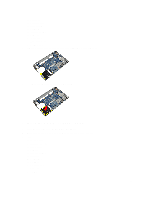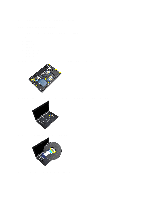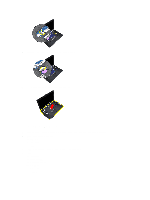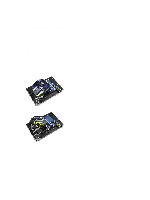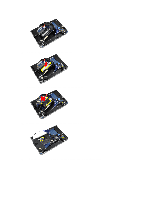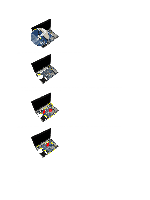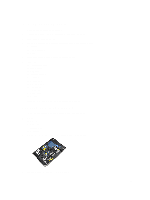Dell Latitude E6430 Owner's Manual - Page 40
Removing the Palmrest - touchpad not working
 |
View all Dell Latitude E6430 manuals
Add to My Manuals
Save this manual to your list of manuals |
Page 40 highlights
4. Follow the procedures in After Working Inside Your Computer. Removing the Palmrest 1. Follow the procedures in Before Working Inside Your Computer. 2. Remove: a) battery b) base cover c) hard drive d) bluetooth card e) keyboard trim f) keyboard 3. Remove the screws that secure the palmrest assembly to the base of the computer. 4. Flip the computer over and remove the screws that secure the palmrest assembly to the computer. 5. Disconnect the LED cable from the system board. 6. Disconnect the touchpad cable from the system board. 40
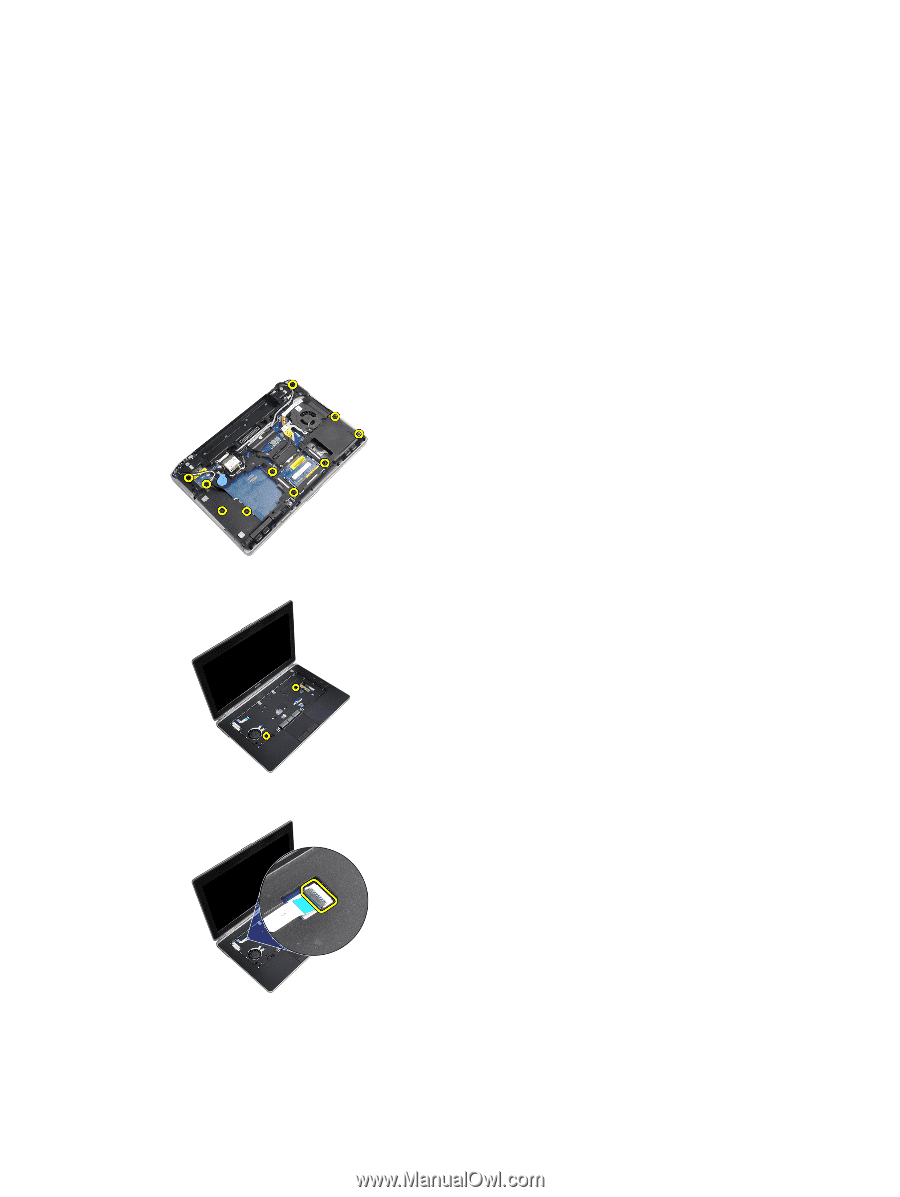
4.
Follow the procedures in
After Working Inside Your Computer
.
Removing the Palmrest
1.
Follow the procedures in
Before Working Inside Your Computer
.
2.
Remove:
a)
battery
b)
base cover
c)
hard drive
d)
bluetooth card
e)
keyboard trim
f)
keyboard
3.
Remove the screws that secure the palmrest assembly to the base of the computer.
4.
Flip the computer over and remove the screws that secure the palmrest assembly to the computer.
5.
Disconnect the LED cable from the system board.
6.
Disconnect the touchpad cable from the system board.
40