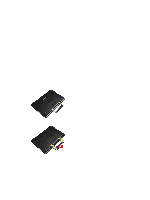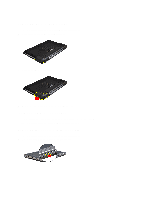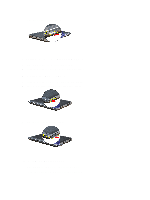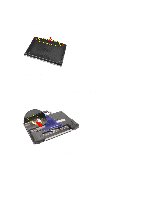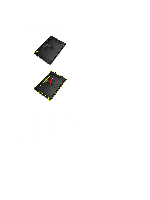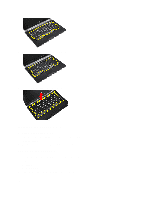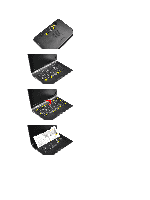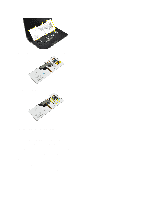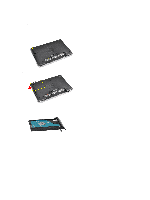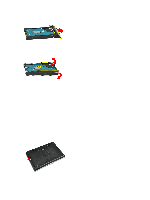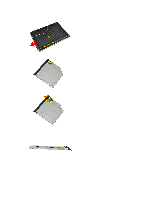Dell Latitude E6430 Owner's Manual - Page 16
Installing the Keyboard Trim, Removing the Keyboard
 |
View all Dell Latitude E6430 manuals
Add to My Manuals
Save this manual to your list of manuals |
Page 16 highlights
4. Pry the keyboard trim along the sides and bottom. 5. Lift up to remove the keyboard trim from the unit. Installing the Keyboard Trim 1. Align the keyboard trim to its slot. 2. Press along the sides of the keyboard trim until it clicks in place. 3. Install the battery. 4. Follow the procedures in After Working Inside Your Computer. Removing the Keyboard 1. Follow the procedures in Before Working Inside Your Computer. 2. Remove: a) battery b) keyboard trim 3. Remove the screws that secure the keyboard to computer. 16
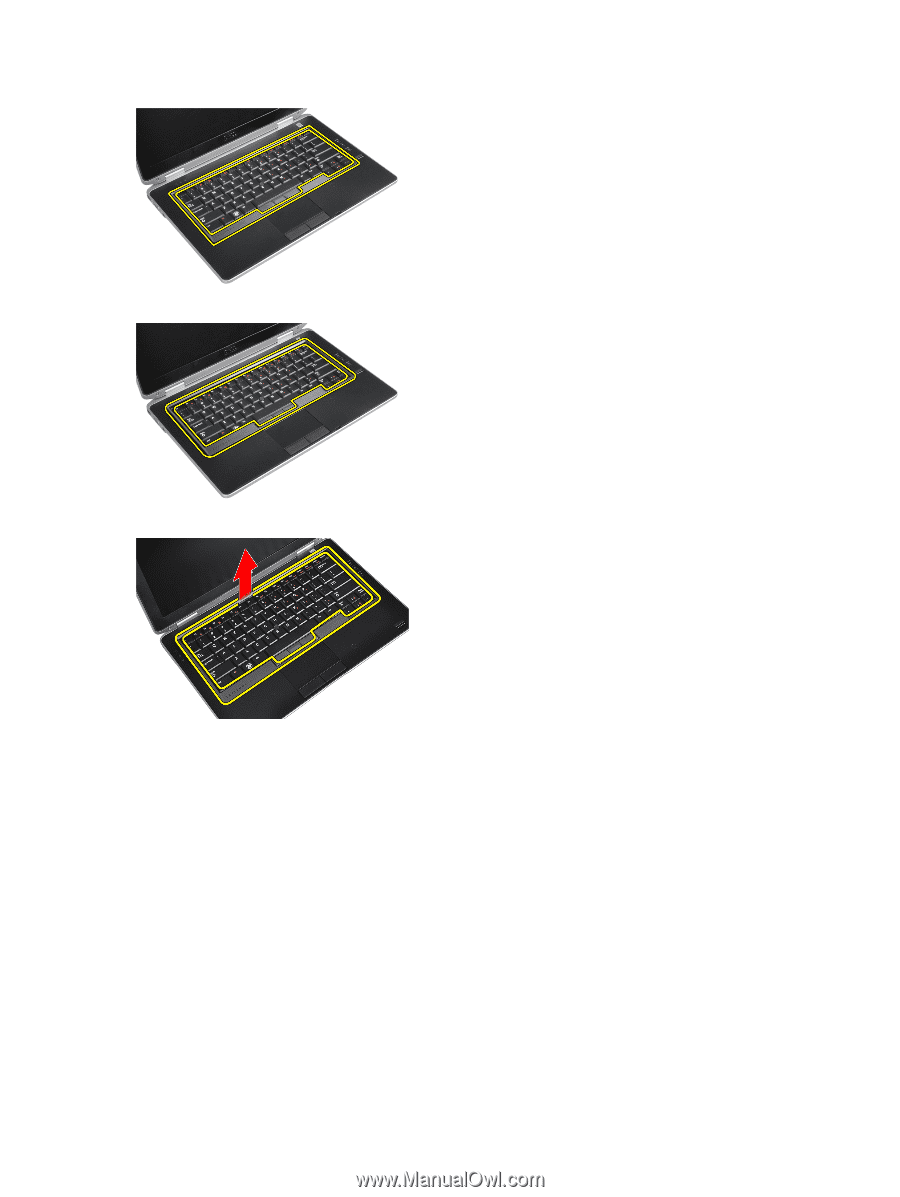
4.
Pry the keyboard trim along the sides and bottom.
5.
Lift up to remove the keyboard trim from the unit.
Installing the Keyboard Trim
1.
Align the keyboard trim to its slot.
2.
Press along the sides of the keyboard trim until it clicks in place.
3.
Install the battery.
4.
Follow the procedures in
After Working Inside Your Computer.
Removing the Keyboard
1.
Follow the procedures in
Before Working Inside Your Computer
.
2.
Remove:
a)
battery
b)
keyboard trim
3.
Remove the screws that secure the keyboard to computer.
16