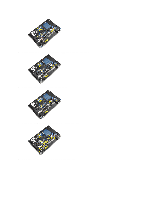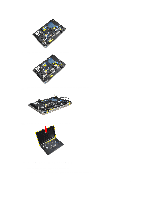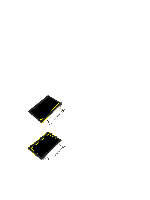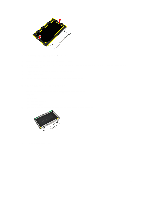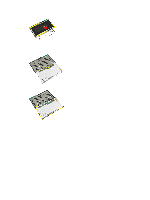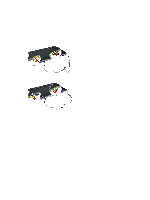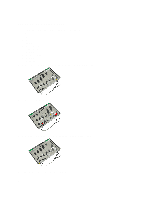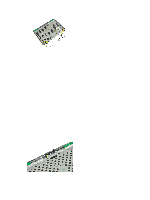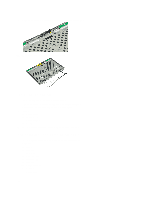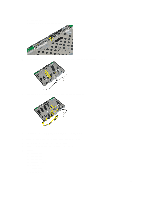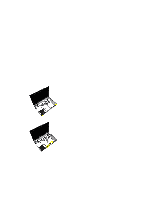Dell Latitude E6430 Owner's Manual - Page 51
Installing the Display-Hinge Caps
 |
View all Dell Latitude E6430 manuals
Add to My Manuals
Save this manual to your list of manuals |
Page 51 highlights
a) battery b) base cover c) hard drive d) bluetooth card e) keyboard trim f) keyboard g) display assembly 3. Rotate the left and right hinges upwards to a vertical position. 4. Pry loose the edge of hinge cap from the hinge and remove the hinge caps from the display assembly. Installing the Display-Hinge Caps 1. Slide the left hinge cap on the display panel. 2. Rotate the hinge downward to secure the hinge cap with the display panel. 3. Repeat steps 1 and 2 for the right hinge cap. 4. Install: a) display assembly b) keyboard c) keyboard trim d) bluetooth card e) hard drive f) base cover g) battery 5. Follow the procedures in After Working Inside Your Computer. 51
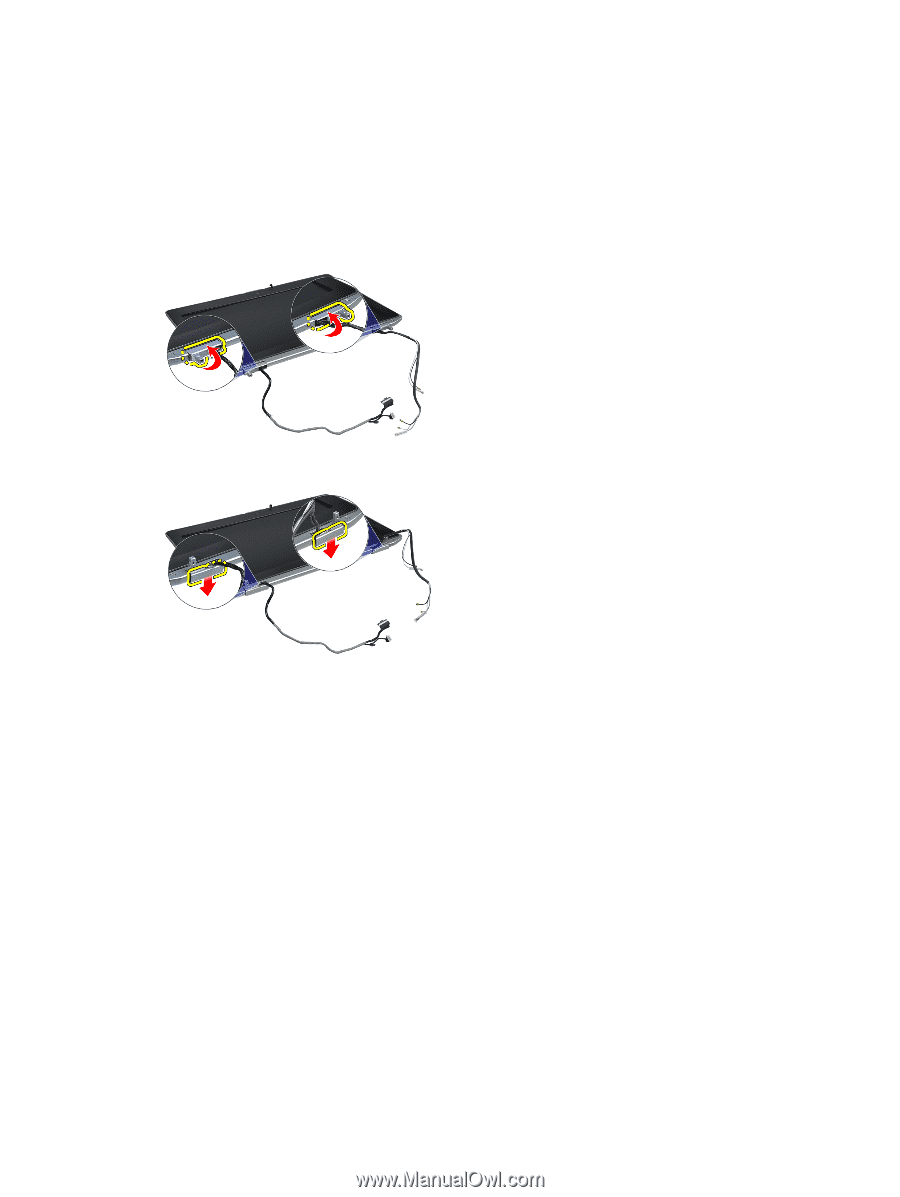
a)
battery
b)
base cover
c)
hard drive
d)
bluetooth card
e)
keyboard trim
f)
keyboard
g)
display assembly
3.
Rotate the left and right hinges upwards to a vertical position.
4.
Pry loose the edge of hinge cap from the hinge and remove the hinge caps from the display assembly.
Installing the Display-Hinge Caps
1.
Slide the left hinge cap on the display panel.
2.
Rotate the hinge downward to secure the hinge cap with the display panel.
3.
Repeat steps 1 and 2 for the right hinge cap.
4.
Install:
a)
display assembly
b)
keyboard
c)
keyboard trim
d)
bluetooth card
e)
hard drive
f)
base cover
g)
battery
5.
Follow the procedures in
After Working Inside Your Computer
.
51