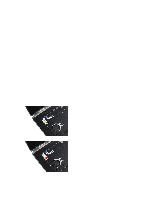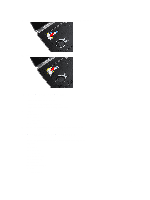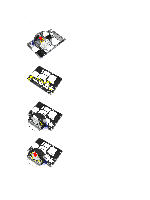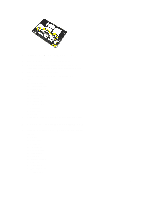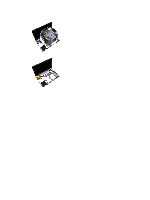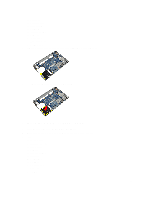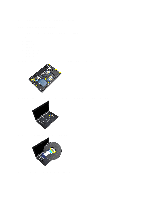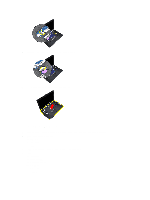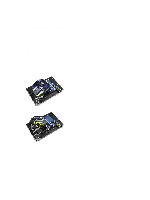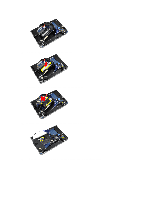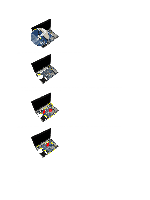Dell Latitude E6430 Owner's Manual - Page 39
Installing the Hard-Drive Support Plate
 |
View all Dell Latitude E6430 manuals
Add to My Manuals
Save this manual to your list of manuals |
Page 39 highlights
c) hard drive d) bluetooth card e) keyboard trim f) keyboard g) display assembly h) palmrest i) media board j) ExpressCard cage k) system board 3. Remove the screws that secure the hard-drive support plate to the computer. 4. Lift the hard-drive support plate from the computer. Installing the Hard-Drive Support Plate 1. Place the hard-drive support plate in its compartment. 2. Tighten the screws to secure the hard-drive support plate to the computer. 3. Install: a) system board b) ExpressCard cage c) media board d) palmrest e) display assembly f) keyboard g) keyboard trim h) hard drive i) bluetooth card j) base cover k) battery 39
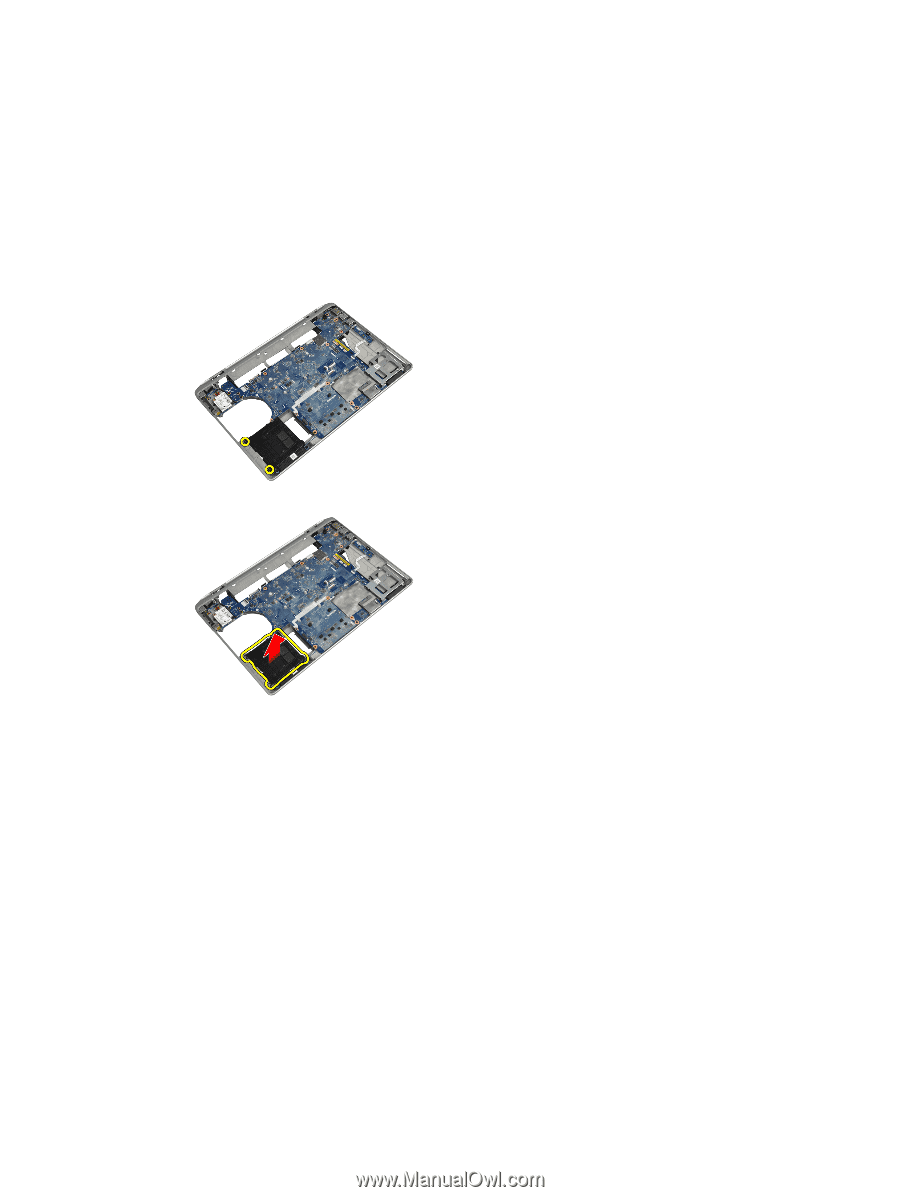
c)
hard drive
d)
bluetooth card
e)
keyboard trim
f)
keyboard
g)
display assembly
h)
palmrest
i)
media board
j)
ExpressCard cage
k)
system board
3.
Remove the screws that secure the hard-drive support plate to the computer.
4.
Lift the hard-drive support plate from the computer.
Installing the Hard-Drive Support Plate
1.
Place the hard-drive support plate in its compartment.
2.
Tighten the screws to secure the hard-drive support plate to the computer.
3.
Install:
a)
system board
b)
ExpressCard cage
c)
media board
d)
palmrest
e)
display assembly
f)
keyboard
g)
keyboard trim
h)
hard drive
i)
bluetooth card
j)
base cover
k)
battery
39