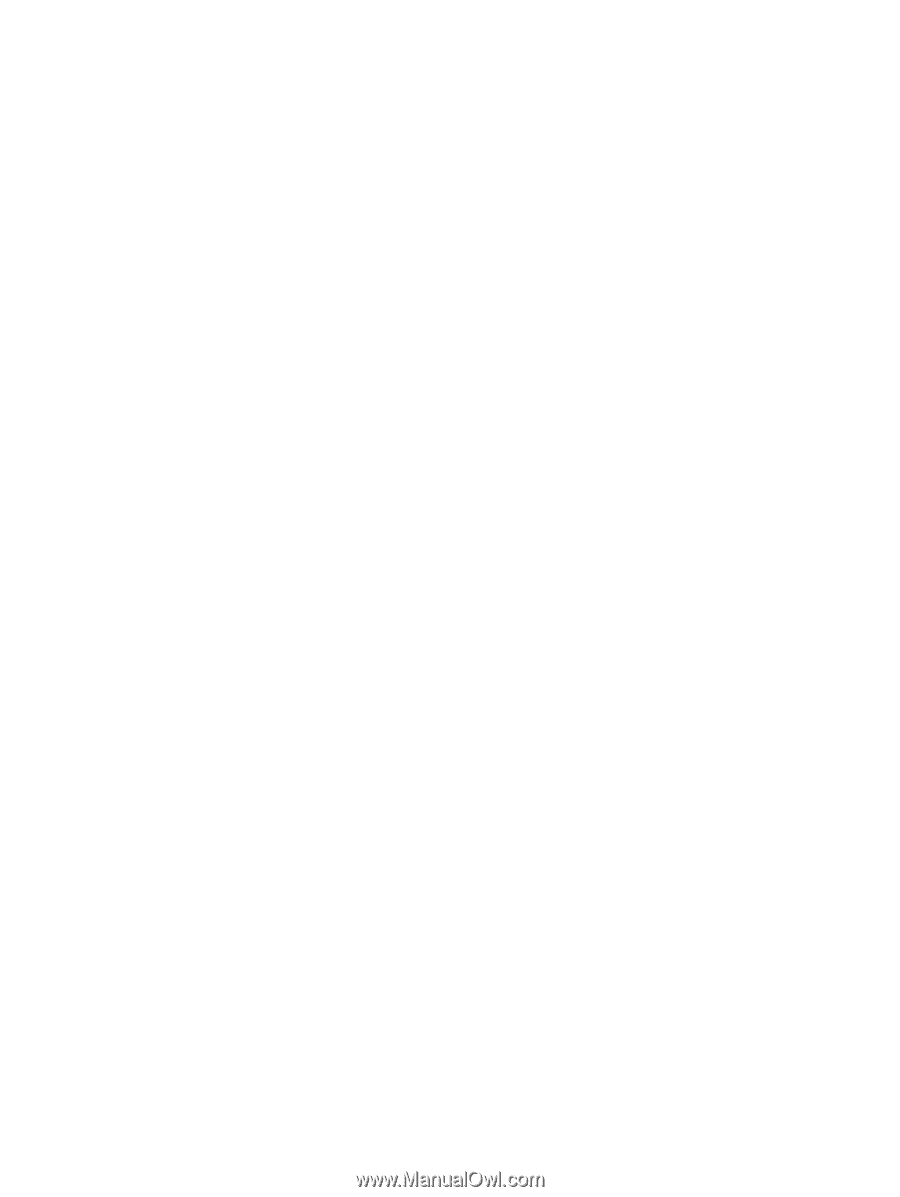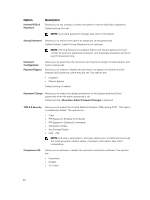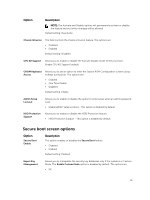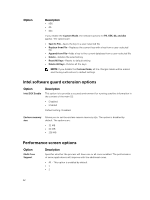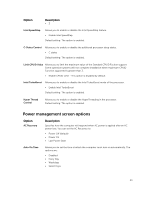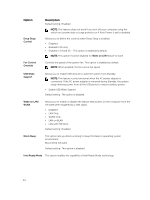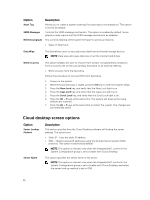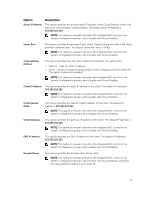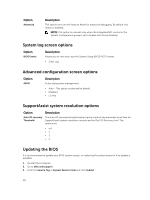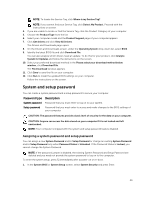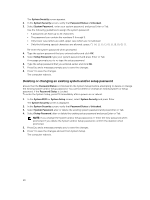Dell OptiPlex 3240 All-in-One Owners Manual - Page 45
POST behavior screen options, Virtualization support screen options, Wireless screen options
 |
View all Dell OptiPlex 3240 All-in-One manuals
Add to My Manuals
Save this manual to your list of manuals |
Page 45 highlights
POST behavior screen options Option Numlock LED Keyboard Errors Fastboot Description Specifies if the NumLock function can be enabled when the system boots. This option is enabled by default. Specifies whether keyboard related errors are reported when it boots. This option is enabled by default. Allows you to speed up the boot process by bypassing some of the compatibility steps. The options are: • Minimal • Through (default) • Auto Virtualization support screen options Option Virtualization Description Allows you to enable or disable the Intel Virtualization Technology. Enable Intel Virtualization Technology (default). VT for Direct I/O Enables or disables the Virtual Machine Monitor (VMM) from utilizing the additional hardware capabilities provided by Intel® Virtualization technology for direct I/O. Enable VT for Direct I/O - enabled by default. Wireless screen options Option Wireless Device Enable Description Allows you to enable or disable the internal wireless devices. • WLAN/WiGig • Bluetooth All the options are enabled by default. Maintenance screen options Option Service Tag Description Displays the Service Tag of your computer. 45