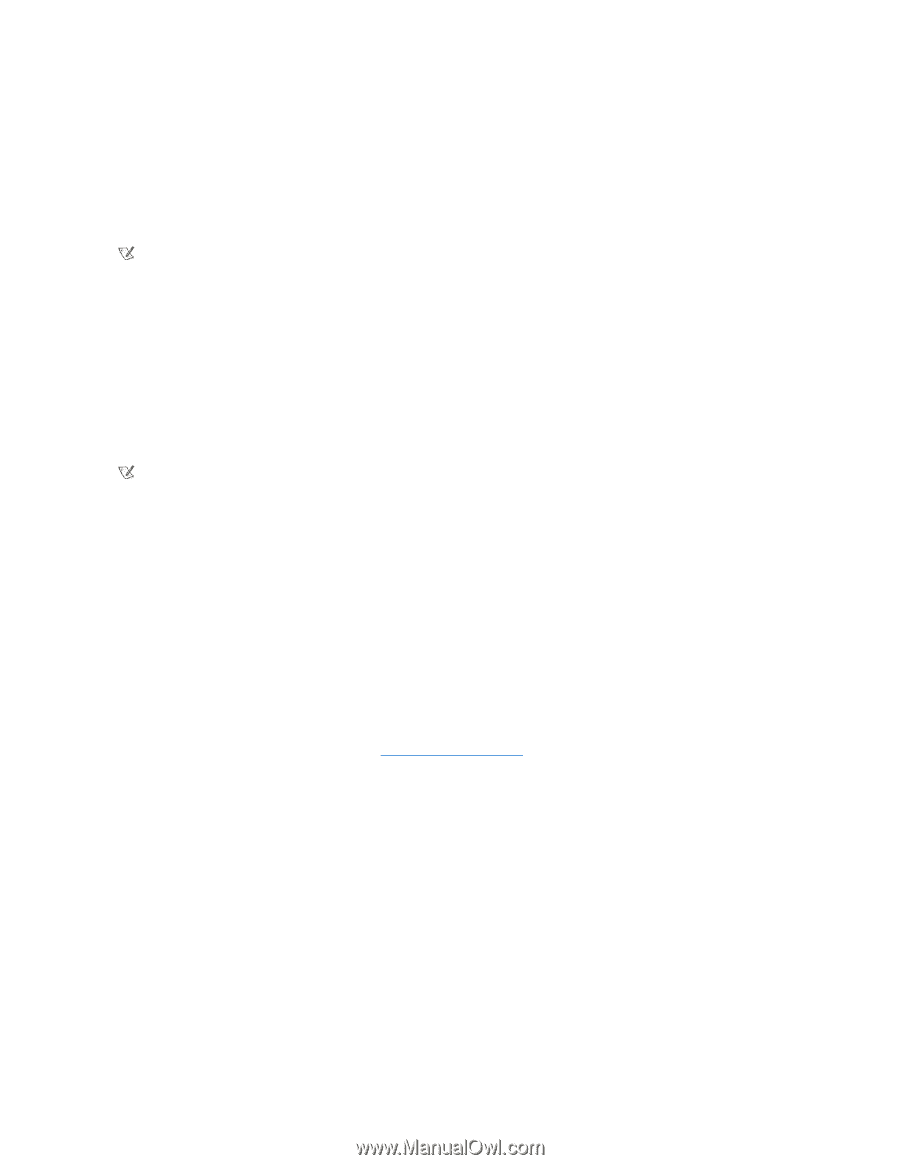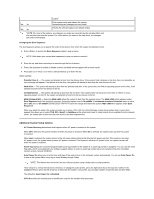Dell OptiPlex GX150 User Guide - Page 27
Deleting or Changing an Existing System Password
 |
View all Dell OptiPlex GX150 manuals
Add to My Manuals
Save this manual to your list of manuals |
Page 27 highlights
following prompt appears on the screen when Password Status is set to Unlocked: Type in the password and - press to leave password security enabled. - press to disable password security. Enter password: If Password Status is set to Locked, the following prompt appears: Type the password and press . NOTE: If you have assigned a setup password, the system accepts your setup password as an alternate system password. If you enter a wrong or incomplete system password, the following message appears on the screen: ** Incorrect password. ** Enter password: If you again enter an incorrect or incomplete system password, the same message appears on the screen. The third and subsequent times you enter an incorrect or incomplete system password, the system displays the following message: ** Incorrect password. ** Number of unsuccessful password attempts: 3 System halted! Must power down. Even after your system is turned off and on, the previous message is displayed each time an incorrect or incomplete system password is entered. NOTE: You can use Password Status in conjunction with System Password and Setup Password to further protect your system from unauthorized changes. Deleting or Changing an Existing System Password To delete or change an existing system password, perform the following steps: 1. Enter system setup program, and verify that Password Status is set to Unlocked. 2. Reboot your system to force it to prompt you for a system password. 3. When prompted, type the system password. 4. Press to disable the existing system password, instead of pressing to continue with the normal operation of your system. 5. Confirm that Not Enabled is displayed for the System Password option. If Not Enabled appears in the System Password option, the system password has been deleted. If you want to assign a new password, continue to step 6. If Not Enabled is not displayed for the System Password option, press to reboot the system, and then repeat steps 3 through 5. 6. To assign a new password, follow the procedure in "Assigning a System Password." Setup Password Setup passwords allow only those who know the password to have full use of system setup. Your Dell system does not have the setup password feature enabled when you receive it. Setup Password options in system setup: l Enabled - does not allow assignment of setup passwords; users must enter a setup password to make changes to system setup l Not Enabled - allows assignment of setup passwords; password feature is enabled but no password is assigned Assigning a Setup Password 1. Enter system setup, and verify that Setup Password is set to Not Enabled. 2. Highlight Setup Password and press the left- or right-arrow key. The system prompts you to enter and verify the password. If a character is illegal for password use, the system emits a beep. 3. Type in and then verify the password. After you verify the password, the Setup Password setting changes to Enabled. The next time you attempt to enter system setup, the system prompts you for the setup password.