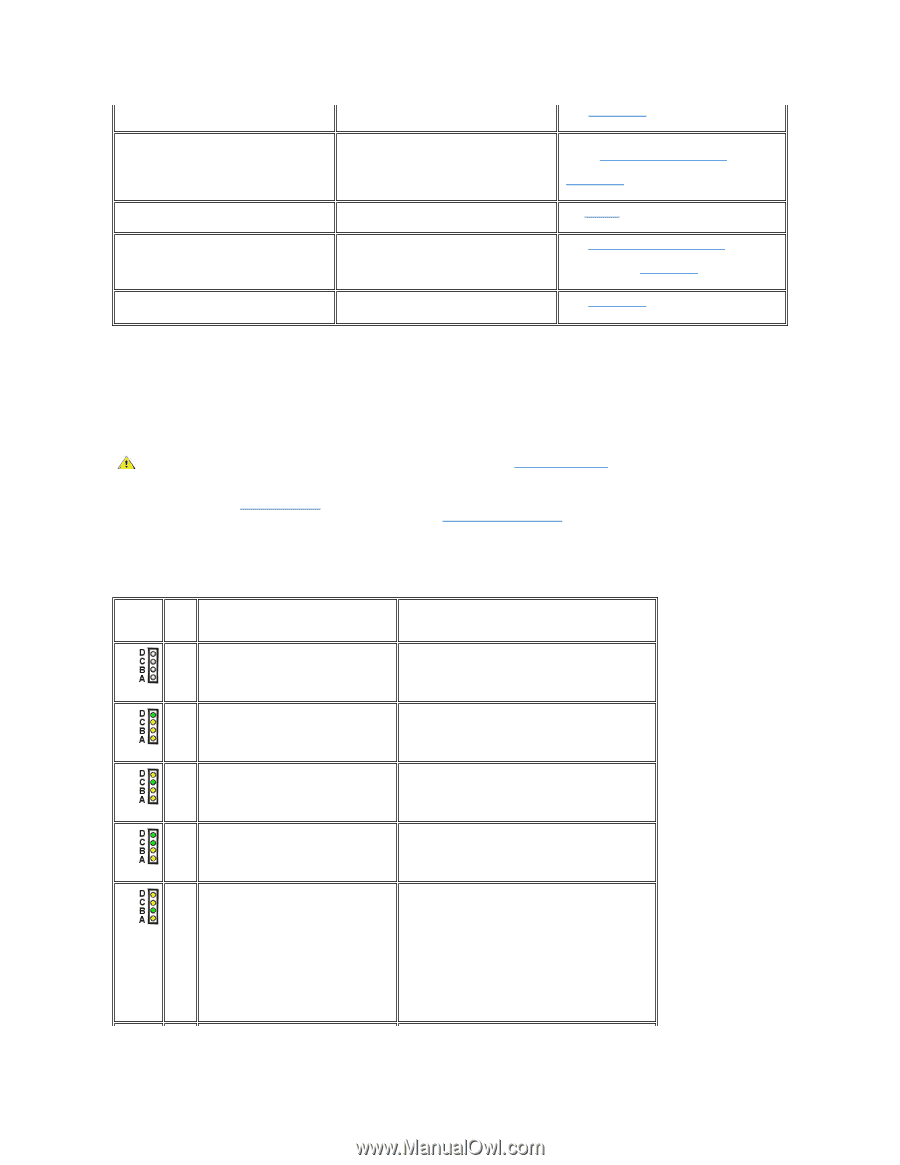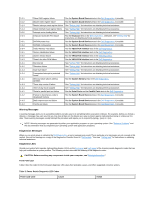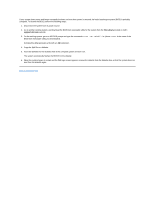Dell OptiPlex GX150 User Guide - Page 87
Table 4. Back Panel Diagnostic LED Codes - processor
 |
View all Dell OptiPlex GX150 manuals
Add to My Manuals
Save this manual to your list of manuals |
Page 87 highlights
Blinking yellow Solid yellow Solid green and a beep code during POST Solid green power indicator with no beep code and no video during POST Solid green power indicator and no beep code but the system locks up during POST The system power supply may have failed. See "Getting Help" for instructions on obtaining technical assistance. Be sure that each microprocessor is properly A device on the system board may be faulty or is incorrectly installed. seated, remove all expansion cards, and then reboot. If the system does not boot, see "Getting Help" for instructions on obtaining technical assistance. A problem was detected while the BIOS was See Table 2 for instructions on diagnosing the executing. beep code. The monitor or the graphics card may be faulty. See "Video and Monitor Problems ." If the monitor is operating properly and is correctly connected, see "Getting Help" for instructions on obtaining technical assistance. An integrated system board device may be faulty. See "Getting Help" for instructions on obtaining technical assistance. Back Panel LEDs When you turn on your system, it performs a power-on self-test (POST), which is a series of self-diagnostic checks. A successful POST ends with a single beep that signifies the start of normal operation. If the system fails to emit the single beep or appears to stop responding during POST, a series of LEDs located at the rear of the computer can help you understand which POST test failed or why the system stopped responding. These LEDs indicate problems encountered during POST only, not during normal operation. CAUTION: Before servicing any components inside your computer, see "Safety Information." The LED patterns described in Table 4 can help you determine what to do to resolve the problem. If a problem resolution requires you to open the computer chassis, refer to "Finding Solutions" for procedures you need to complete prior to performing the suggested resolution. If the problem persists after you perform the suggested problem resolution(s), contact Dell Technical Assistance for further help. Table 4 lists the codes for the back panel diagnostic LEDs, gives their probable causes, and offers suggested corrective actions. The LED patterns are shown as they appear on the back of the desktop chassis (vertical position). Table 4. Back Panel Diagnostic LED Codes LED pattern Problem Description Suggested Resolution off Normal off condition or possible pre- off off BIOS failure off Verify that the system is plugged into a working outlet and that you have pressed the power button. green yellow yellow yellow Possible BIOS failure; the system is in the recovery mode Run the BIOS Recovery Utility, wait for recovery completion, and restart the system to retest. yellow green yellow yellow Possible processor failure Reseat the processor(s) and the terminator card (if present), and restart the system to retest. green green yellow yellow Possible memory failure Reseat all DIMMs and restart the system to retest. yellow yellow green yellow Possible expansion card failure Remove each expansion card individually, and restart the system to retest. Reinstall the expansion card(s) one at a time, and restart the system to retest. Move each expansion card one at a time to another PCI slot, and restart the system to retest.