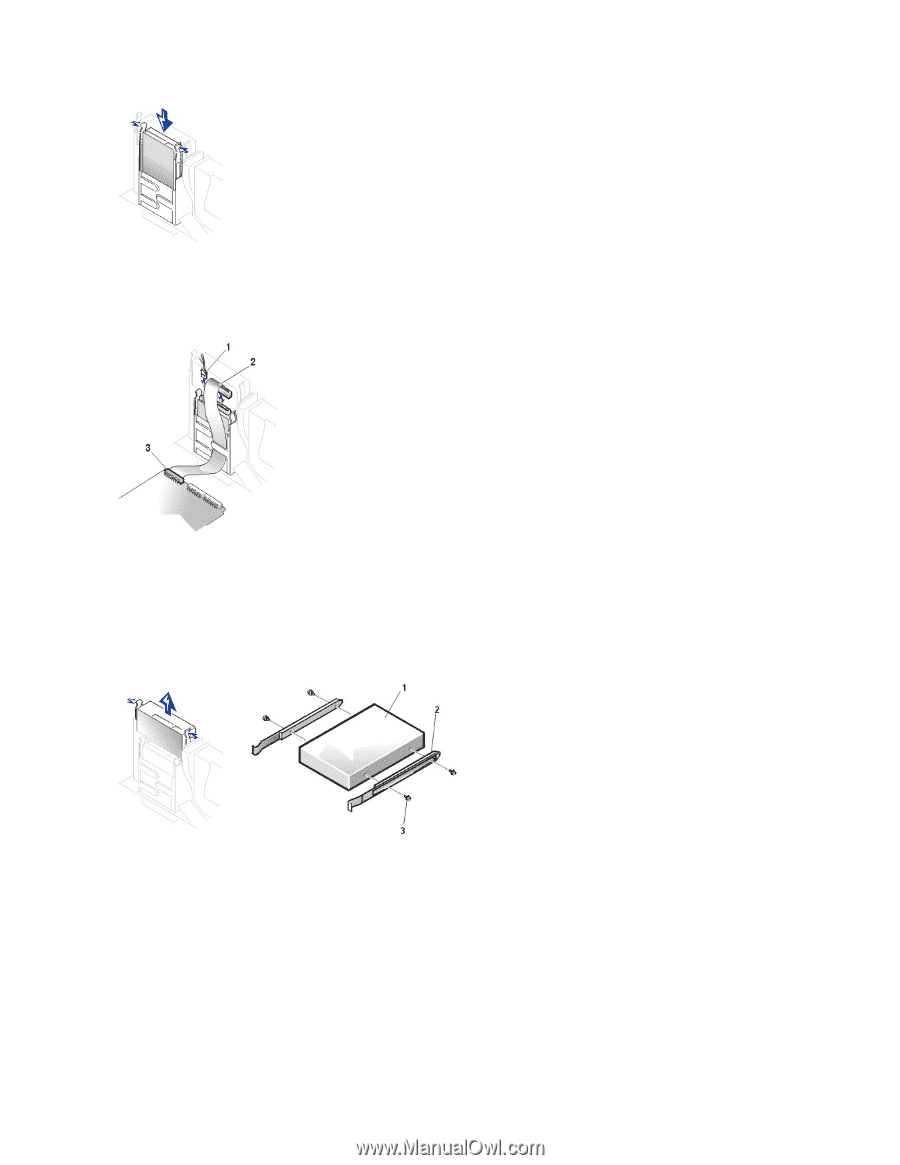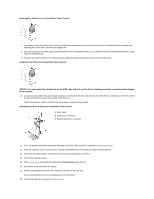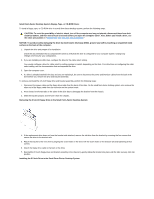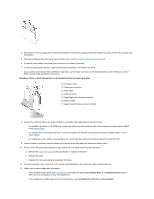Dell OptiPlex GX150 User Guide - Page 57
Installing a 5.25-Inch Drive in the Small Desktop System
 |
View all Dell OptiPlex GX150 manuals
Add to My Manuals
Save this manual to your list of manuals |
Page 57 highlights
6. Connect the power cable to the power input connector on the back of the drive. 7. Connect the appropriate interface cable to the interface connector on the back of the drive. Attaching Floppy Drive Cables in the Small Desktop System 1 Power cable 2 Floppy cable 3 Floppy connector To remove and install a 5.25-inch drive in a small desktop system, perform the following steps. 1. If you are replacing a 5.25-inch drive and bracket assembly, follow these instructions. If you are installing a new drive, skip to step 4. a. Press inward on the two tabs on the sides of the drive bay to disengage the bracket from the chassis. b. Slide the bracket upward, and remove it from the chassis. Removing the 5.25-Inch Drive in the Small Desktop System 1 Drive 2 Bracket rails (2) 3 Screws (4) 2. If the replacement drive does not have the bracket rails attached, remove the old drive from the bracket by removing the four screws that secure the drive to the bracket rails. 3. Attach the bracket to the new drive by aligning the screw holes on the drive with the screw holes on the bracket rails and tightening all four screws. 4. If you are installing a new drive, connect it to the set of rails that are attached to the inside of the cover. Installing a 5.25-Inch Drive in the Small Desktop System