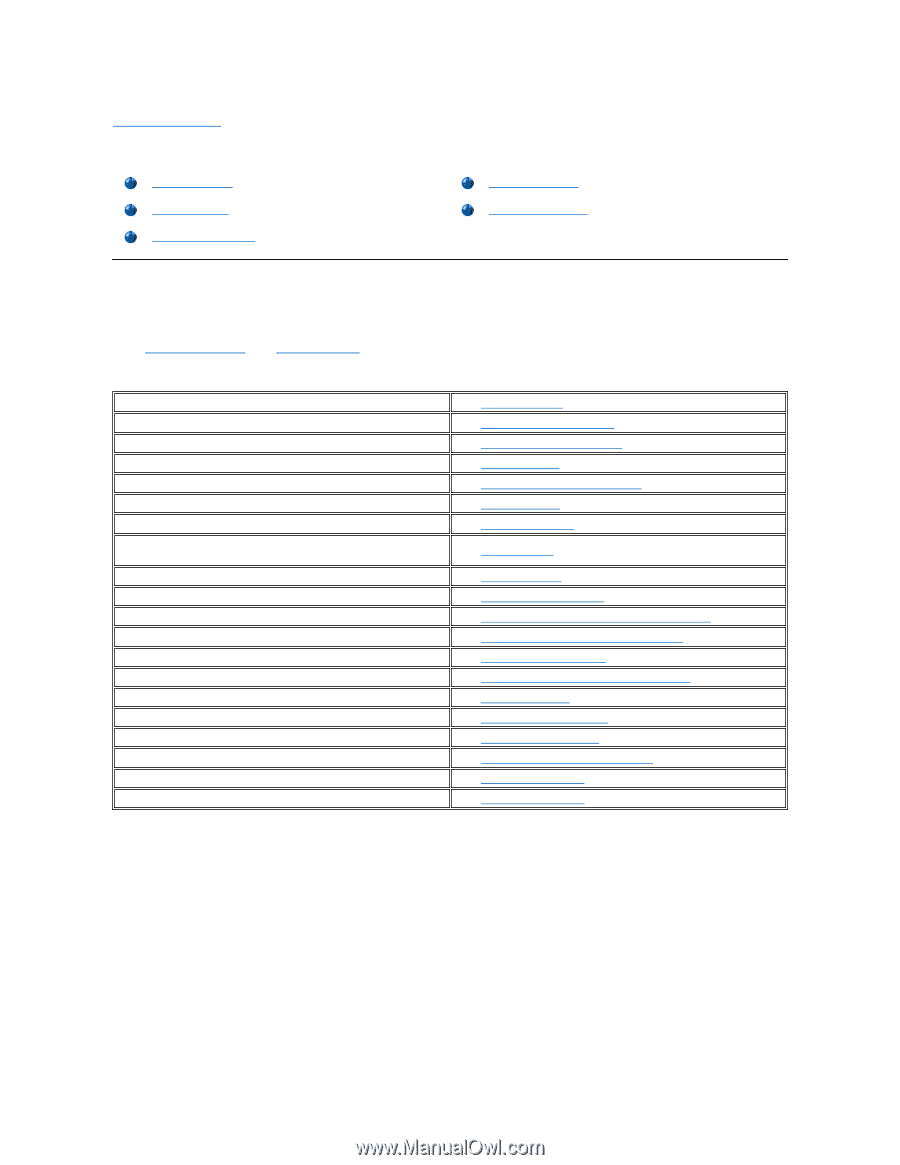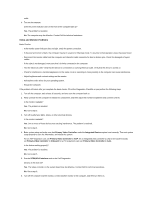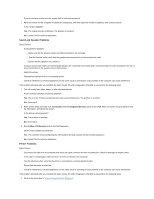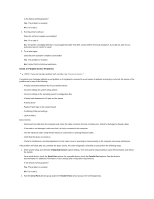Dell OptiPlex GX150 User Guide - Page 67
Solving Problems: Dell™ OptiPlex™ GX150 System User's Guide - diagnostic lights
 |
View all Dell OptiPlex GX150 manuals
Add to My Manuals
Save this manual to your list of manuals |
Page 67 highlights
Back to Contents Page Solving Problems: Dell™ OptiPlex™ GX150 System User's Guide Finding Solutions Dell Diagnostics Messages and Codes Software Problems BIOS Recovery Utility Finding Solutions This section describes system and software problems, offers corrective actions, describes the utility, and provides system messages and codes. Before you call Dell for technical assistance, complete the following tasks to help you resolve computer problems: Read "About Your Computer" and "Safety Information." Take the problem-solving action listed in the following table for the component or equipment that is malfunctioning. Power indicator does not light Monitor power indicator does not light No sound Printer not working Serial or other parallel devices not working Mouse not working Keyboard not working Diskette drive or hard drive: indicators not lit, scraping or unusual noises, no noise System battery not working Expansion card errors or malfunction A program locks up Computer locks up Computer gets wet Computer is dropped or damaged Hardware devices conflict System memory amount is not correct System board malfunctions System board is damaged An error message A series of beeps on system startup See "Power Problems" See "Video and Monitor Problems" See "Sound and Speaker Problems" See "Printer Problems" See "Serial or Parallel Device Problems" See "Mouse Problems" See "Keyboard Problems" See "Drive Problems" See "Battery Problems" See "Expansion Card Problems" See "Recover From a Program That Is Not Responding" See "Restart a Computer That Is Not Responding" See "Repairing a Wet Computer" See "Repairing a Dropped or Damaged Computer" See "Hardware Conflicts" See "System Memory Problems" See "System Board Problems" See "Resetting a Damaged System Board" See "Messages and Codes" See "Messages and Codes" Power Problems Basic Checks: l Test the electrical outlet: ensure that the electrical outlet is working by testing it with another device such as a lamp. l Connect the computer power cable directly to an electrical outlet: bypass power protection devices, power strips, and extension cords to verify that the computer turns on. l Check for interference: electrical appliances on the same circuit or operating in close proximity to the computer can cause interference. If the problem still exists after you complete the basic checks, fill out the Diagnostics Checklist as you perform the following steps: 1. Turn off the computer and peripherals, and disconnect them from their electrical outlets. 2. If you are using a surge protector, remove it. 3. Make sure the power cable is firmly connected to the computer, and then verify that the power cable is directly connected to the electrical