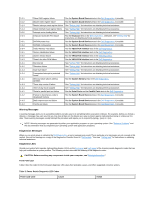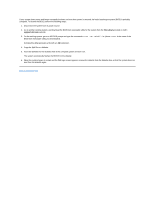Dell OptiPlex GX150 User Guide - Page 88
Software Problems, Operating System Compatibility, Input Errors, Error Messages - video drivers
 |
View all Dell OptiPlex GX150 manuals
Add to My Manuals
Save this manual to your list of manuals |
Page 88 highlights
green yellow green yellow Possible video card failure or bad onboard video If you have a video card, reseat it and restart the system to retest. If you have video integrated, you must replace the system board. yellow green green yellow Possible diskette or hard drive failure Reseat all power and data cables, and restart the system to retest. green green green yellow Possible USB failure Reseat all USB devices and cables, and restart the system to retest. yellow green green green Other failure Contact Dell for technical assistance. green Normal operating condition after POST green green green None. Software Problems This section provides general guidelines for analyzing software problems. For detailed troubleshooting information on a particular program, see the documentation that accompanied the software or consult the support service for the software. If your system is behaving erratically, back up your files immediately, then see your operating system documentation for information on backing up data files. Basic Checks: l Ensure that the application program is compatible with the operating system installed in your computer and that your computer meets the minimum hardware requirements needed to run the software. l Ensure that you properly installed and configured the application program. Reinstall the program if necessary. l Consult the software documentation or contact the software manufacturer for detailed troubleshooting information on a particular application program. l Ensure that you have not made an error while entering data. l Make sure that problems are not caused by a virus - Use a virus-scanning application program to check the diskettes or CDs. l Verify that the program's device drivers do not conflict with certain application programs. l Confirm that a problem is software-related by running the System Board Devices tests in the Dell Diagnostics. If all tests run successfully, the error condition may be related to a software problem. l Ensure that the use of terminate-and-stay-resident (TSR) programs has not resulted in a memory conflict. l Remove or confirm the possibility of a program conflict by rebooting your computer system. l Make sure that a hardware conflict does not exist between devices. Operating System Compatibility Make sure the computer's operating environment is set up to accommodate the application programs you use. Whenever you change the operating environment parameters, you may also affect the successful operation of the application programs. Sometimes, after modifying the operating environment, you may need to reinstall a program that no longer runs properly. Input Errors If a specific key or set of keys is pressed at the wrong time, a program may give you unexpected results. See the documentation that came with your application program to make sure the values or characters you are entering are valid. Error Messages Error messages can be produced by an application program, the operating system, or the computer. "Messages and Codes" discusses the error messages that are generated by the system. If you receive an error message that is not listed in "Messages and Codes," check your operating system or application program documentation.