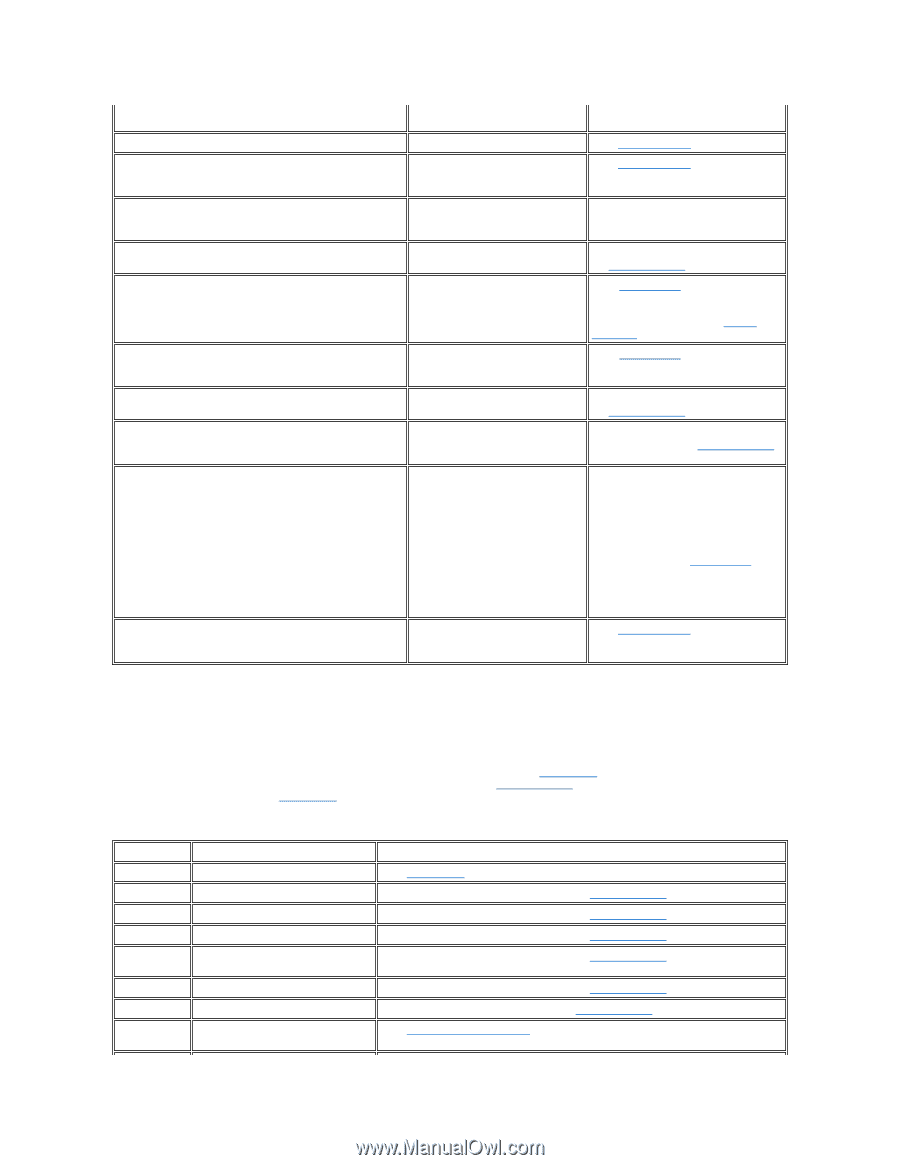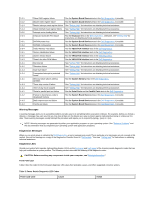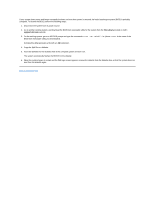Dell OptiPlex GX150 User Guide - Page 85
System Beep Codes - integrated sound
 |
View all Dell OptiPlex GX150 manuals
Add to My Manuals
Save this manual to your list of manuals |
Page 85 highlights
Reset failed Sector not found Seek error Shutdown failure Time-of-day clock stopped sector on the disk, or the requested sector is defective. The disk reset operation failed. See "Drive Problems." The operating system is unable to locate a sector on the diskette or hard drive. See "Drive Problems." The operating system is unable to find a specific track on the diskette or hard drive. If the error is on the diskette drive, try another diskette in the drive. A chip on the system board might be Run the System Board Devices tests in malfunctioning. the Dell Diagnostics. The battery may be dead. Enter system setup and correct the date or time. If the problem persists, see "Battery Problems." Time-of-day not set The time or date displayed in the system configuration information does not match the system clock. Enter system setup and correct the date or time. Timer chip counter 2 failed A chip on the system board might be Run the System Board Devices tests in malfunctioning. the Dell Diagnostics. Unexpected interrupt in protected mode The keyboard controller may be malfunctioning, or one or more DIMMs may be loose. Run the System Memory and the Keyboard tests in the Dell Diagnostics. WARNING: Dell's Disk Monitoring System has detected that drive [0/1] on the [primary/secondary] EIDE controller is operating outside of normal specifications. It is advisable to immediately back up your data and replace your hard-disk drive by calling your support desk or Dell. Power-on self-test (POST) has queried the enhanced integrated drive electronics (EIDE) drive for status information. The drive has returned a parameter from the call that indicates it has detected possible error conditions for its operating specifications. Once your computer finishes booting, immediately back up your data and replace your hard drive. Restore the data to the replaced drive. If a replacement drive is not immediately available and the drive is not the only bootable drive, enter system setup and change the appropriate drive setting to None. Remove the drive from the system. This should be done only after you have backed up the data. Write fault Write fault on selected drive The operating system cannot write to See "Drive Problems." the diskette or hard drive. System Beep Codes When errors occur during a boot routine that cannot be reported on the monitor, your computer may emit a series of beeps that identify the problem. The beep code is a pattern of sounds: for example, one beep, followed by a second beep, and then a burst of three beeps (code 1-1-3) means that the computer was unable to read the data in nonvolatile random-access memory (NVRAM). This information is invaluable to the Dell support staff if you need to call for technical assistance. When a beep code is emitted, write it down on a copy of the Diagnostics Checklist found in "Getting Help," and then look it up in Table 2. If you are unable to resolve the problem by looking up the meaning of the beep code, use the Dell Diagnostics to identify a more serious cause. If you are still unable to resolve the problem, see "Getting Help" for instructions on obtaining technical assistance. Table 2. System Beep Codes Code 1-1-2 1-1-3 1-1-4 1-2-1 1-2-2 1-2-3 1-3 1-3-1 through 2-4-4 Cause Microprocessor register failure NVRAM ROM BIOS checksum failure Programmable interval timer Direct memory access (DMA) initialization failure DMA page register read/write failure Video Memory Test failure DIMMs not being properly identified or used Action See "Getting Help" for instructions on obtaining technical assistance. Run the System Board Devices tests in the Dell Diagnostics, if possible. Run the System Board Devices tests in the Dell Diagnostics, if possible. Run the System Board Devices tests in the Dell Diagnostics, if possible. Run the System Board Devices tests in the Dell Diagnostics, if possible. Run the System Board Devices tests in the Dell Diagnostics, if possible. Run the VESA/VGA Interface tests in the Dell Diagnostics. See "System Memory Problems."