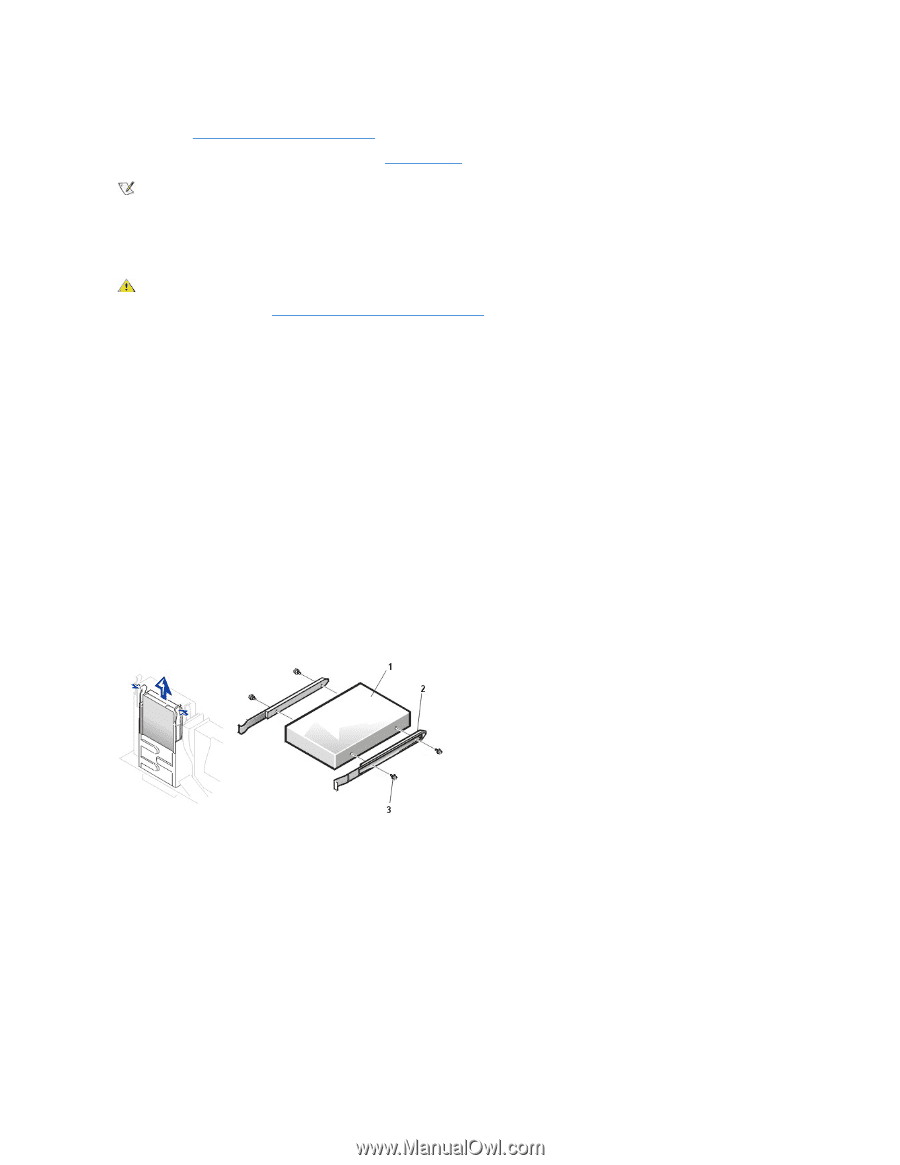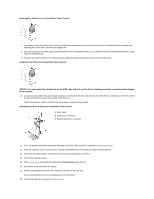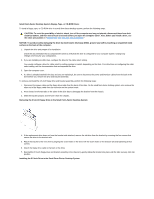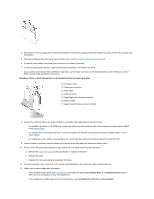Dell OptiPlex GX150 User Guide - Page 56
Removing the 3.5-Inch Floppy Drive in the Small Desktop System
 |
View all Dell OptiPlex GX150 manuals
Add to My Manuals
Save this manual to your list of manuals |
Page 56 highlights
l If you installed an EIDE CD-ROM or tape drive, set the appropriate Drive option (0 or 1) under Drives: Secondary to Auto. See "Primary Drive n and Secondary Drive n" for more information. 13. Verify that your system works correctly by running the Dell Diagnostics. NOTE: Tape drives sold by Dell come with their own operating software and documentation. After you install a tape drive, refer to the documentation that came with the drive for instructions on installing and using the tape drive software. Small Desktop System Floppy, Tape, or CD-ROM Drives To install a floppy, tape, or CD-ROM drive in a small desktop system, perform the following steps. CAUTION: To avoid the possibility of electric shock, turn off the computer and any peripherals, disconnect them from their electrical outlets, and then wait at least 5 seconds before you open the computer cover. Also, before you install a drive, see the other precautions in "Safety First-For You and Your Computer." NOTICE: To avoid possibly damaging the drive by ESD, ground yourself by touching an unpainted metal surface on the back of the computer. 1. Unpack the drive and prepare it for installation. Check the documentation that accompanied the drive to verify that the drive is configured for your computer system. Change any settings necessary for your configuration. 2. If you are installing an EIDE drive, configure the drive for the cable select setting. You usually configure a drive for cable select by setting a jumper or switch, depending on the drive. For instructions on configuring the cable select setting, see the documentation that accompanied the drive. 3. Open the computer cover. 4. If a drive is already installed in the bay and you are replacing it, be sure to disconnect the power and interface cables from the back of the drive before you remove the drive and bracket assembly. To remove and install the 3.5-inch floppy drive and bracket assembly, perform the following steps. 1. Press inward on the two tabs on the sides of the drive bay to disengage the bracket from the chassis. 2. Slide the bracket upward, and remove it from the chassis. Removing the 3.5-Inch Floppy Drive in the Small Desktop System 1 Drive 2 Bracket rails (2) 3 Screws (4) 3. If the replacement drive does not have the bracket rails attached, remove the old drive from the bracket by removing the four screws that secure the drive to the bracket rails. 4. Attach the bracket to the new drive by aligning the screw holes on the drive with the screw holes on the bracket rails and tightening all four screws. 5. Reinstall the 3.5-inch floppy drive and bracket assembly in the chassis by gently sliding the bracket into place until the tabs securely click into position. Installing the 3.5 Inch Drive in the Small Desktop System