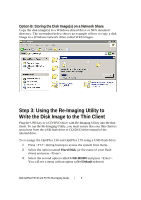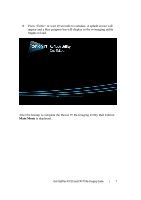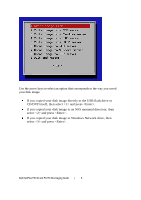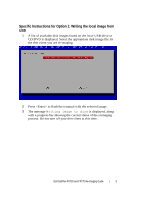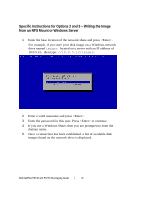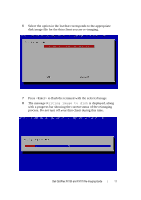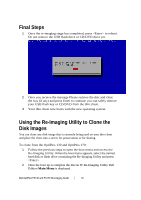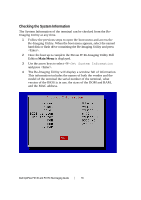Dell OptiPlex VDI Blaster Edition Dell OptiPlex FX130 and FX170 Re-Imaging Gui - Page 11
with a progress bar showing the current status of the reimaging
 |
View all Dell OptiPlex VDI Blaster Edition manuals
Add to My Manuals
Save this manual to your list of manuals |
Page 11 highlights
6 Select the option in the list that corresponds to the appropriate disk image file for the thin client you are re-imaging. 7 Press to flash the terminal with the selected image. 8 The message Writing image to disk is displayed, along with a progress bar showing the current status of the reimaging process. Do not turn off your thin client during this time. Dell OptiPlex FX130 and FX170 Re-Imaging Guide | 11
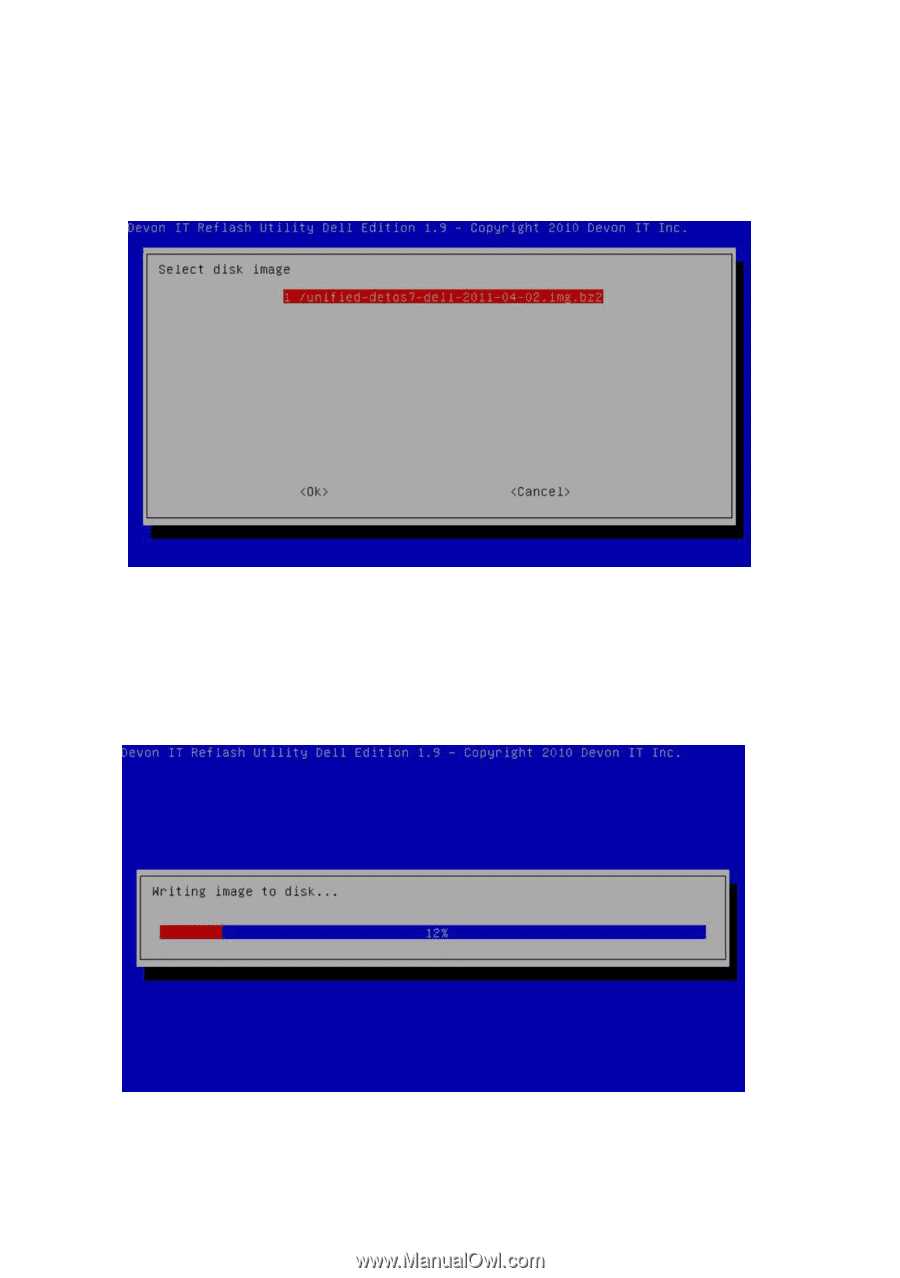
Dell OptiPlex FX130 and FX170 Re-Imaging Guide
|
11
6
Select the option in the list that corresponds to the appropriate
disk image file for the thin client you are re-imaging.
7
Press <Enter> to flash the terminal with the selected image.
8
The message
Writing image to disk
is displayed, along
with a progress bar showing the current status of the reimaging
process. Do not turn off your thin client during this time.