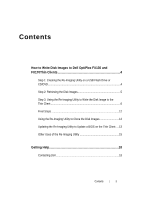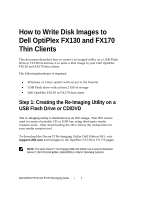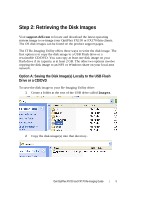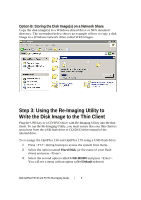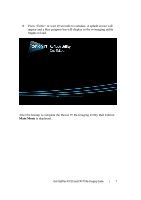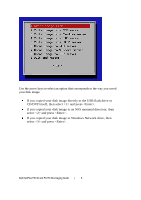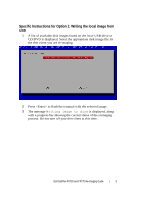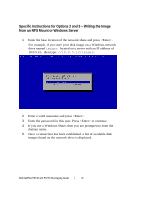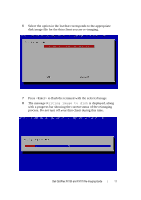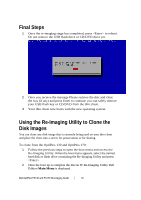Dell OptiPlex VDI Blaster Edition Dell OptiPlex FX130 and FX170 Re-Imaging Gui - Page 8
select <2> and press <Enter>.
 |
View all Dell OptiPlex VDI Blaster Edition manuals
Add to My Manuals
Save this manual to your list of manuals |
Page 8 highlights
Use the arrow keys to select an option that corresponds to the way you saved your disk image. If you copied your disk image directly to the USB flash drive or CD/DVD itself, then select and press . If you copied your disk image to an NFS mounted directory, then select and press . If you copied your disk image to Windows Network drive, then select and press . Dell OptiPlex FX130 and FX170 Re-Imaging Guide | 8
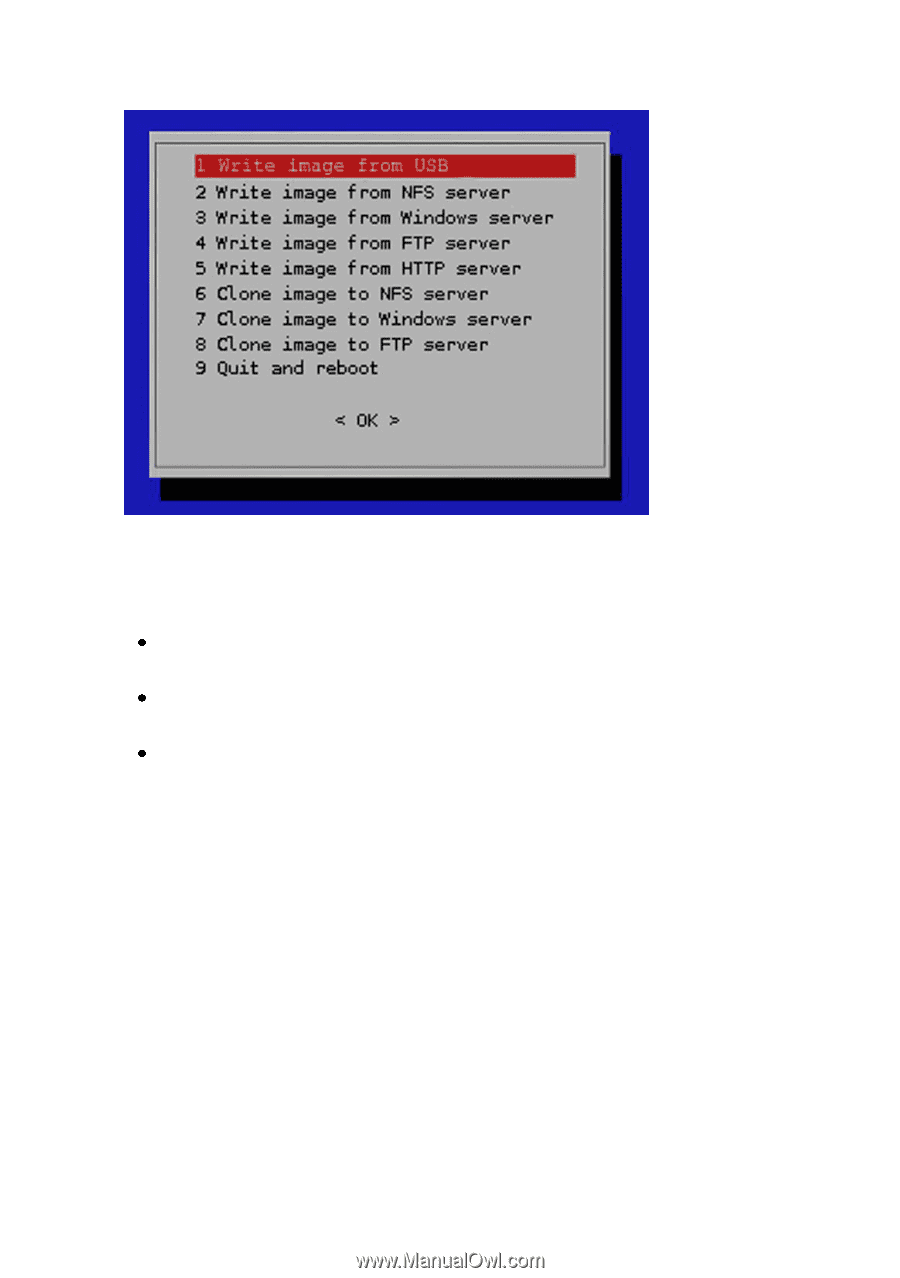
Dell OptiPlex FX130 and FX170 Re-Imaging Guide
|
8
Use the arrow keys to select an option that corresponds to the way you saved
your disk image.
If you copied your disk image directly to the USB flash drive or
CD/DVD itself, then select <1> and press <Enter>.
If you copied your disk image to an NFS mounted directory, then
select <2> and press <Enter>.
If you copied your disk image to Windows Network drive, then
select <3> and press <Enter>.