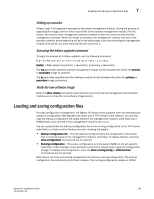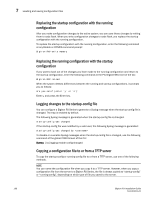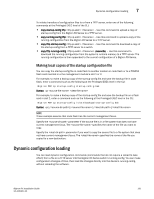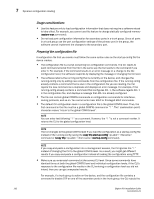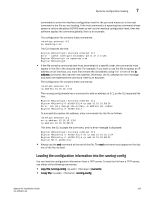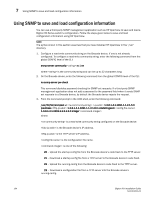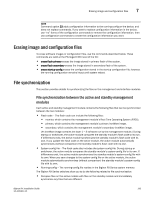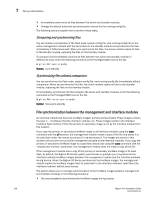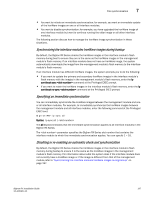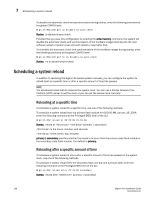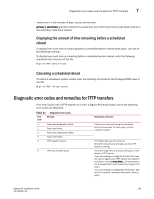Dell PowerConnect B-RX8 Installation Guide - Page 206
Using SNMP to save and load configuration information
 |
View all Dell PowerConnect B-RX8 manuals
Add to My Manuals
Save this manual to your list of manuals |
Page 206 highlights
7 Using SNMP to save and load configuration information Using SNMP to save and load configuration information You can use a third-party SNMP management application such as HP OpenView to save and load a BigIron RX Series switch's configuration. Follow the steps given below to save and load configuration information using HP OpenView. NOTE The syntax shown in this section assumes that you have installed HP OpenView in the "/usr" directory. 1. Configure a read-write community string on the Brocade device, if one is not already configured. To configure a read-write community string, enter the following command from the global CONFIG level of the CLI: snmp-server community ro | rw where is the community string and can be up to 32 characters long. 2. On the Brocade device, enter the following command from the global CONFIG level of the CLI: no snmp-server pw-check This command disables password checking for SNMP set requests. If a third-party SNMP management application does not add a password to the password field when it sends SNMP set requests to a Brocade device, by default the Brocade device rejects the request. 3. From the command prompt in the UNIX shell, enter the following command: /usr/OV/bin/snmpset -c 1.3.6.1.4.1.1991.1.1.2.1.5.0 ipaddress 1.3.6.1.4.1.1991.1.1.2.1.8.0 octetstringascii 1.3.6.1.4.1.1991.1.1.2.1.9.0 integer where: is a read-write community string configured on the Brocade device. is the Brocade device's IP address. is the TFTP server's IP address. is the configuration file name. is one of the following: 20 - Upload the startup-config file from the Brocade device's code flash to the TFTP server. 21 - Download a startup-config file from a TFTP server to the Brocade device's code flash. 22 - Upload the running-config from the Brocade device's code flash to the TFTP server. 23 - Download a configuration file from a TFTP server into the Brocade device's running-config. 194 BigIron RX Installation Guide 53-1001811-01