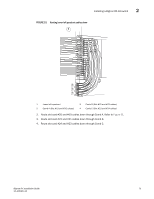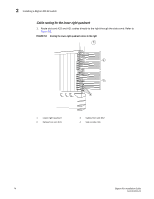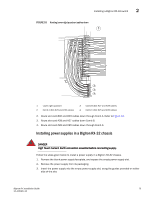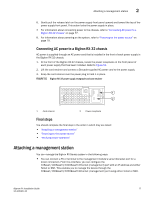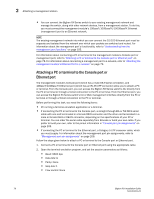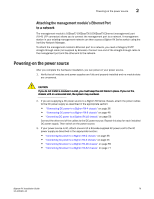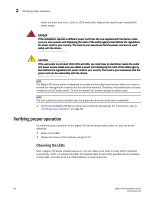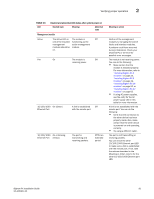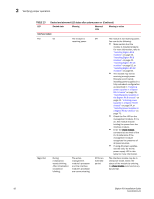Dell PowerConnect B-RX8 Installation Guide - Page 90
Attaching a PC or terminal to the Console port or Ethernet port, Flow control: None
 |
View all Dell PowerConnect B-RX8 manuals
Add to My Manuals
Save this manual to your list of manuals |
Page 90 highlights
2 Attaching a management station • You can connect the BigIron RX Series switch to your existing management network and manage the switch, along with other network devices, from a management station. To do this, you must connect the management module's 10BaseT/100BaseTX/1000BaseTX Ethernet (management) port to an Ethernet network. NOTE The existing management network into which you can connect the 10/100 Ethernet port must be separate and isolated from the network over which user packets are switched and routed. For information about the management port's functionality, refer to "Understanding how the management port functions" on page 105. For information about connecting a PC or terminal to the management module's Console port or management port, refer to "Attaching a PC or terminal to the Console port or Ethernet port" on page 78. For information about connecting a management port to a network, refer to "Attaching the management module's Ethernet Port to a network" on page 79. Attaching a PC or terminal to the Console port or Ethernet port The management module's Console port (which has a male DB-9 serial connector), and 10BaseT/100Base TX Ethernet port (which has an RJ-45 UTP connector) allow you to attach a PC or terminal. From the Console port, you can access the BigIron RX Series switch's CLI directly from the PC or terminal or through a Telnet connection to the PC or terminal. From the Ethernet port, you can access the BigIron RX Series switch's CLI or Web management interface directly from the PC or terminal or through a Telnet connection to the PC or terminal. Before performing this task, you need the following items: • PC running a terminal emulation application or a terminal. • If connecting the PC or terminal to the Console port, a straight-through EIA or TIA DB-9 serial cable with one end terminated in a female DB-9 connector and the other end terminated in a male or female DB-9 or DB-25 connector, depending on the specifications of your PC or terminal. You can order the serial cable separately from Brocade or build your own cable. If you prefer to build your own, refer to the pinout information in "Console port pin assignments" on page 205. • If connecting the PC or terminal to the Ethernet port, a Category 5 UTP crossover cable, which you must supply. For information about the management port pin assignments, refer to "Management port pin assignments" on page 206. Follow the steps given below to attach a PC or terminal to the Console port or Ethernet port. 1. Connect a PC or terminal to the Console port or Ethernet port using the appropriate cable. 2. Open the terminal emulation program, and set the session parameters as follows: • Baud: 9600 bps • Data bits: 8 • Parity: None • Stop bits: 1 • Flow control: None 78 BigIron RX Installation Guide 53-1001811-01