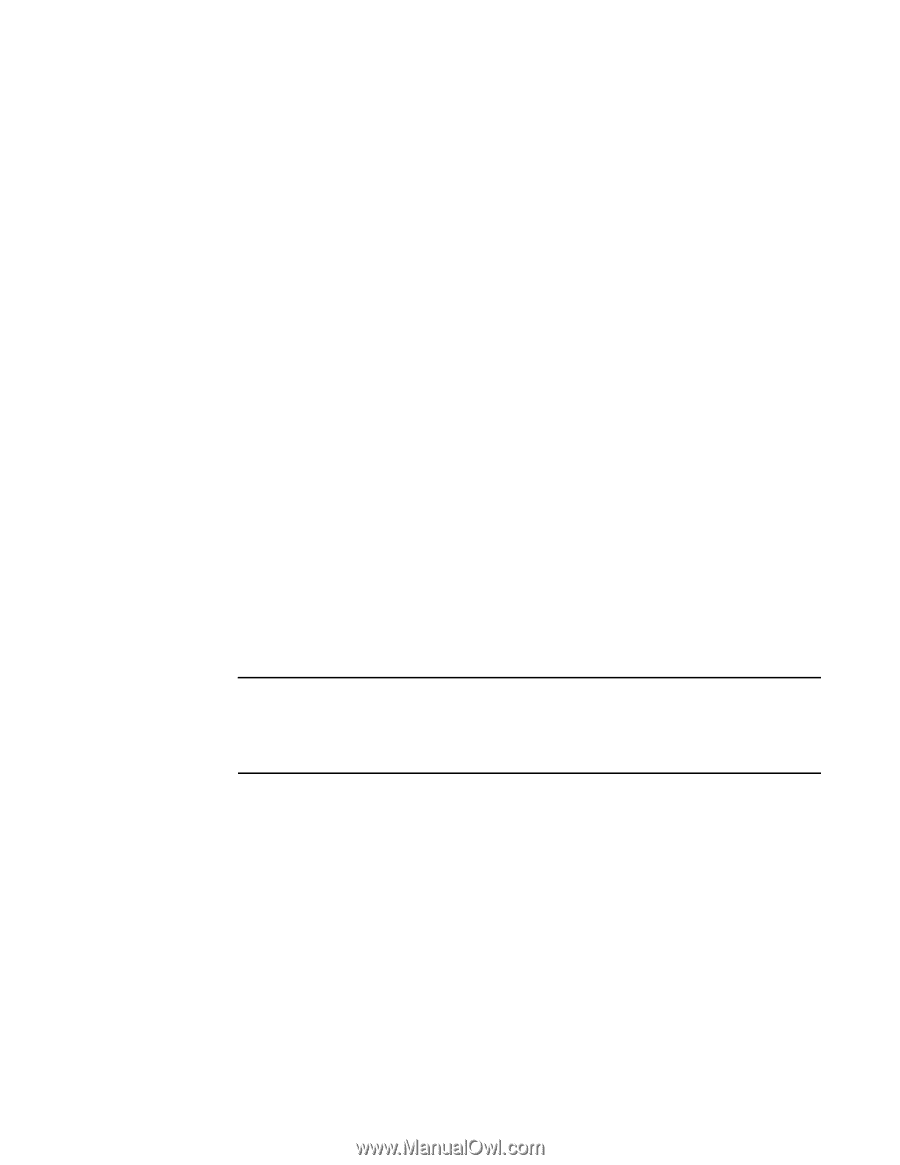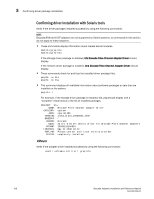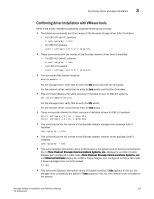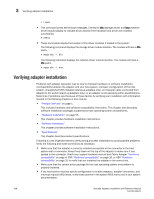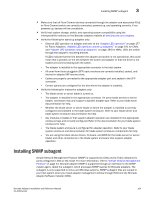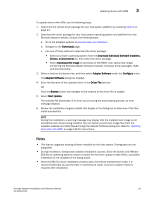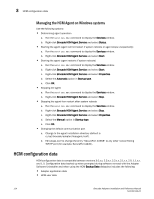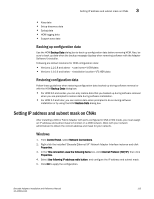Dell PowerConnect Brocade 815 Brocade Adapters Installation and Reference Manu - Page 139
Notes, Downloads, Download Individual Software Installers, Drivers, or Documents, Download ISO Image
 |
View all Dell PowerConnect Brocade 815 manuals
Add to My Manuals
Save this manual to your list of manuals |
Page 139 highlights
Updating drivers with HCM 3 To update drivers with HCM, use the following steps: 1. Determine the correct driver package for your host system platform by reviewing Table 9 on page 44. 2. Download the driver package for your host system operating system and platform from the Brocade adapters website using se the following steps. a. Go to the adapters website at www.brocade.com/adapters. b. Navigate to the Downloads page. c. Use one of these options to download the driver package: • Select your host's operating system from the Download Individual Software Installers, Drivers, or Documents list, then select the driver package. • Select Download ISO Image to download an ISO 9660 (.iso) optical disk image containing the Brocade Adapter Software Installer, individual driver packages, HCM, and documentation. 3. Select a host on the device tree, and then select Adapter Software under the Configure menu. The Adapter Software dialog box displays. 4. Enter the filename of the updated driver in the Driver File text box. OR Click the Browse button and navigate to the location of the driver file to update. 5. Select Start Update. The selected file downloads. If an error occurs during the downloading process, an error message displays. 6. Review the installation progress details that display in the dialog box to determine if the files install successfully. NOTE During the installation, a warning message may display that the installed boot image is not compatible with drivers being installed. You can obtain current boot image files from the adapters website and install these through the Adapter Software dialog box. Refer to "Updating boot code with HCM" on page 119 for instructions. Notes • This feature upgrades existing software installed on the host system. Downgrades are not supported. • During installation, dialog boxes validate installation success. Since the Solaris and VMware ESX Server operating systems require a reboot for the driver update to take effect, successful installation is not validated in the dialog boxes. • Since the ESX 5,0 driver installation process does not enforce maintenance mode, it is recommended that you put the host in maintenance mode, as since a system reboot is required after installation. Brocade Adapters Installation and Reference Manual 111 53-1002144-01