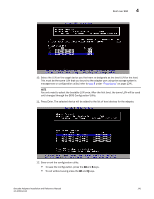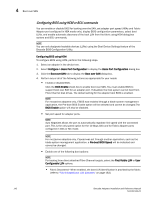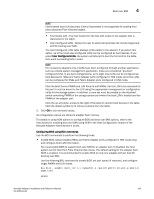Dell PowerConnect Brocade 815 Brocade Adapters Installation and Reference Manu - Page 174
Configuring UEFI, When the EFI Boot Manager menu displays, select EFI Shell.
 |
View all Dell PowerConnect Brocade 815 manuals
Add to My Manuals
Save this manual to your list of manuals |
Page 174 highlights
4 Boot over SAN Configuring UEFI Depending on your UEFI-based host system, different tools may be available to perform the following tasks to configure the adapter values that are stored in adapter flash memory. NOTE UEFI is not supported on the Brocade 804 adapter. • Enable or disable adapter ports for booting over SAN. When enabled, available Fibre Channel devices attach as UEFI devices and obtain UEFI device names. Once the Fibre Channel devices have UEFI device names, you can select them in the systems Boot Configuration menu as boot devices. • Set the port speed (HBAs and Fabric Adapter ports configured in HBA mode only). NOTE Autonegotiate is the only speed option for the 10 Gbps CNAs and Fabric Adapter ports configured in CNA or NIC mode. • Select LUNs for booting over SAN. Depending on your system, different tools may be available to obtain adapter and controller handle numbers that identify the appropriate adapter for configuration, enable adapter port(s), and change port speeds. Although the following provides some examples using EFI shell commands, refer to your system documentation and help system for specific details. • On systems with EFI shell commands, you can use such commands as drvcfg, dh, and drivers to configure adapter values (an example procedure for these systems follows). • On some systems, you can access drvcfg and other commands from a menu system to configure adapter values. Refer to instructions or online help provided for your system. • On other systems, you will need to use BCU commands and the system's BIOS menus to configure adapter values. Refer to instructions or online help provided for your system. To use HCM options or BCU commands, Refer to "Configuring BIOS using HCM or BCU commands" on page 142. The following procedures provide an example for configuring adapter values on systems that support EFI shell commands. 1. Power on the host system. 2. When the EFI Boot Manager menu displays, select EFI Shell. 3. Enter the following EFI shell command to display the device or driver handle number for each driver loaded on the system. drivers -b Output displays one screen at a time and includes the two-digit driver handle number, version, and driver name. Look for entries labeled "Brocade Fibre Channel Adapter." In the following example, the Brocade adapter has a driver handle of 25. TD D Y CI R P FA V VERSION E G G #D #C DRIVER NAME IMAGE NAME 25 0000000A D X - 2 - Brocade Fibre Channel Adapter Bus D PciROM:03:00:00:003 146 Brocade Adapters Installation and Reference Manual 53-1002144-01