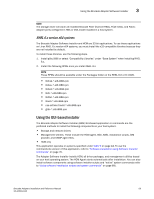Dell PowerConnect Brocade 815 Brocade Adapters Installation and Reference Manu - Page 95
For Windows, use Windows Firewall and Advanced Service WFAS to open port 34568., HCM Agent operations
 |
View all Dell PowerConnect Brocade 815 manuals
Add to My Manuals
Save this manual to your list of manuals |
Page 95 highlights
Installation notes 3 • You must use the Brocade Adapter Software Installer application to install HCM to the host system where the adapter is installed or to a separate remote management platform.You cannot install HCM using the Brocade-provided installation scripts or your system's "native" installation commands. After installation, an HCM desktop shortcut is available on Windows and Linux systems. • Ensure that Visual Studio 2005 SP1 (or later) Redistributable package is installed on Windows 2003 R2 SP3 systems to avoid problems starting HCM Agent. • There are firewall issues with HCM Agent on Windows 2008 and VMware systems. When installing the driver package on these systems, open TCP/IP port 34568 to allow agent communication with HCM. - For VMware, use the following command to open port 34568: /usr/sbin/cfg-firewall -o 34568,tcp,in,https /usr/sbin/cfg-firewall -o 34568,udp,out,https - For Windows, use Windows Firewall and Advanced Service (WFAS) to open port 34568. Note that you can change the default communication port (34568) for the agent using the procedures under "HCM Agent operations" on page 112. • On Linux SLES 10 and 11 systems when installing the source-based (noarch) driver packages (brocade_driver_linux_.tar.gz) or when using the Brocade Adapter Software Installer and the kernel has been upgraded to a version without pre-compiled binaries, perform the following tasks to make sure the drivers will load on system reboot: - For Linux SLES 10 systems, make sure that the LOAD_ UNSUPPORTED_MODULES_AUTOMATICALLY variable on your system is set to "yes." This variable is in the following configuration file. /etc/sysconfig/hardware/config - For Linux SLES 11, change the "allow_unsupported_modules" value from 0 to 1 in the following file. /etc/modprobe.d/unsupported-modules • Only one driver installation is required for all Brocade adapters (HBAs, CNAs, or Fabric Adapters) installed in a host system. • Root or administrator privileges are required for installing the driver package. • The procedures in this section assume that the host's operating system has been installed and is functioning normally. • Before installing the driver on Windows systems, install the following hot fixes from the Microsoft "Help and Support" website, then reboot the system: - Windows 2003 KB932755 (or later) is the minimum requirement. KB943545 is recommended if the HP command view management application is used to manage HP EVA arrays in the target system. - Windows 2008 KB968675 is recommended. This fixes a non-paged memory leak in a Windows 2008 storage stack. KB2490742 is recommended when installing storage drivers to avoid a "Ox000000B8" stop error when shutting down or hibernating a system running Windows 7 or Windows Server 2008 R2. Brocade Adapters Installation and Reference Manual 67 53-1002144-01