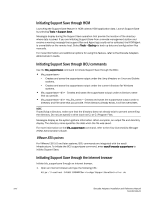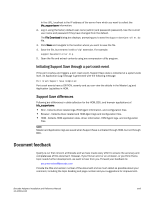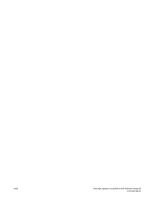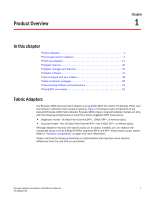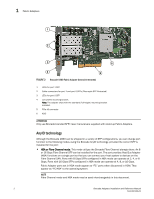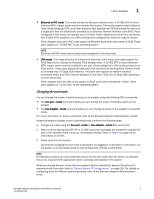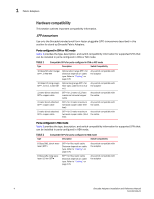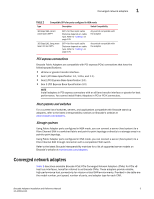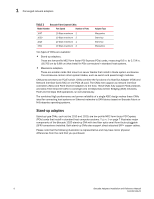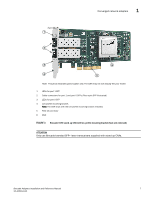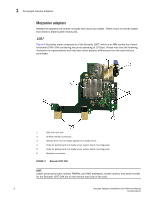Dell PowerConnect Brocade 815 Brocade Adapters Installation and Reference Manu - Page 31
Changing the port mode, Fabric Adapters
 |
View all Dell PowerConnect Brocade 815 manuals
Add to My Manuals
Save this manual to your list of manuals |
Page 31 highlights
Fabric Adapters 1 • Ethernet or NIC mode. This mode utilizes the Brocade network driver. A 10 GbE SFP or direct attached SFP+ copper cable must be installed for the port. This mode supports basic Ethernet, Data Center Bridging (DCB), and other protocols that operate over DCB to provide functions on a single port that are traditionally provided by an Ethernet Network Interface Card (NIC). Ports configured in this mode can operate up to 10 Gbps. Fabric Adapters that ship from the factory with 10GbE SFPs installed or no SFPs installed are configured for Ethernet mode by default. Fabric Adapter ports set in NIC mode appear as Ethernet ports when discovered in HCM. These ports appear as "10 GbE NIC" to the operating system. NOTE Ethernet and NIC mode may be used interchangeably in this document. • CNA mode. This mode provides all functions of Ethernet or NIC mode, plus adds support for FCoE features by utilizing the Brocade FCoE storage driver. A 10 GbE SFP or direct attached SFP+ copper cable must be installed for the port. Ports configured in CNA mode connect to an FCoE switch. These ports provide all traditional CNA functions for allowing Fibre Channel traffic to converge onto 10 Gbps DCB networks. The ports even appear as network interface controllers (NICs) and Fibre Channel adapters to the host. FCoE and 10 Gbps DBS operations run simultaneously. Fabric Adapter ports set CNA mode appear as FCoE ports when discovered in HCM. These ports appear as "10 GbE NIC" to the operating system. Changing the port mode You can change the mode of individual ports on an adapter using the following BCU commands: • The bcu port --mode command allows you can change the mode of individual ports on the adapter. • The bcu adapter --mode command allows you can change all ports on the adapter to a specific mode. For more information on these commands, refer to the Brocade Adapters Administrator's Guide. As general steps to change a port's operating mode, perform the following steps: 1. Change the mode using the bcu port --mode or bcu adapter --mode BCU commands. 2. Make sure the appropriate SFP (FC or 10 GbE) and driver packages are installed to operate the port in the selected mode if they are not already installed. Refer to Table 9 on page 44 for information on drivers. 3. Power-cycle the host system. Dynamically changing the port mode is equivalent to plugging in a new device in the system. so the system must be power-cycled for this configuration change to take effect. NOTE For Windows systems you must install the drivers for the new mode after the system is rebooted. This is not required if the appropriate driver is already pre-installed in the system. When you change the port mode, the port resets to factory defaults for physical functions (PF) associated with the mode (refer to "Factory default PF configurations" on page 16). For details on configuring ports for different operating modes, refer to the Brocade Adapters Administrator's Guide. Brocade Adapters Installation and Reference Manual 3 53-1002144-01