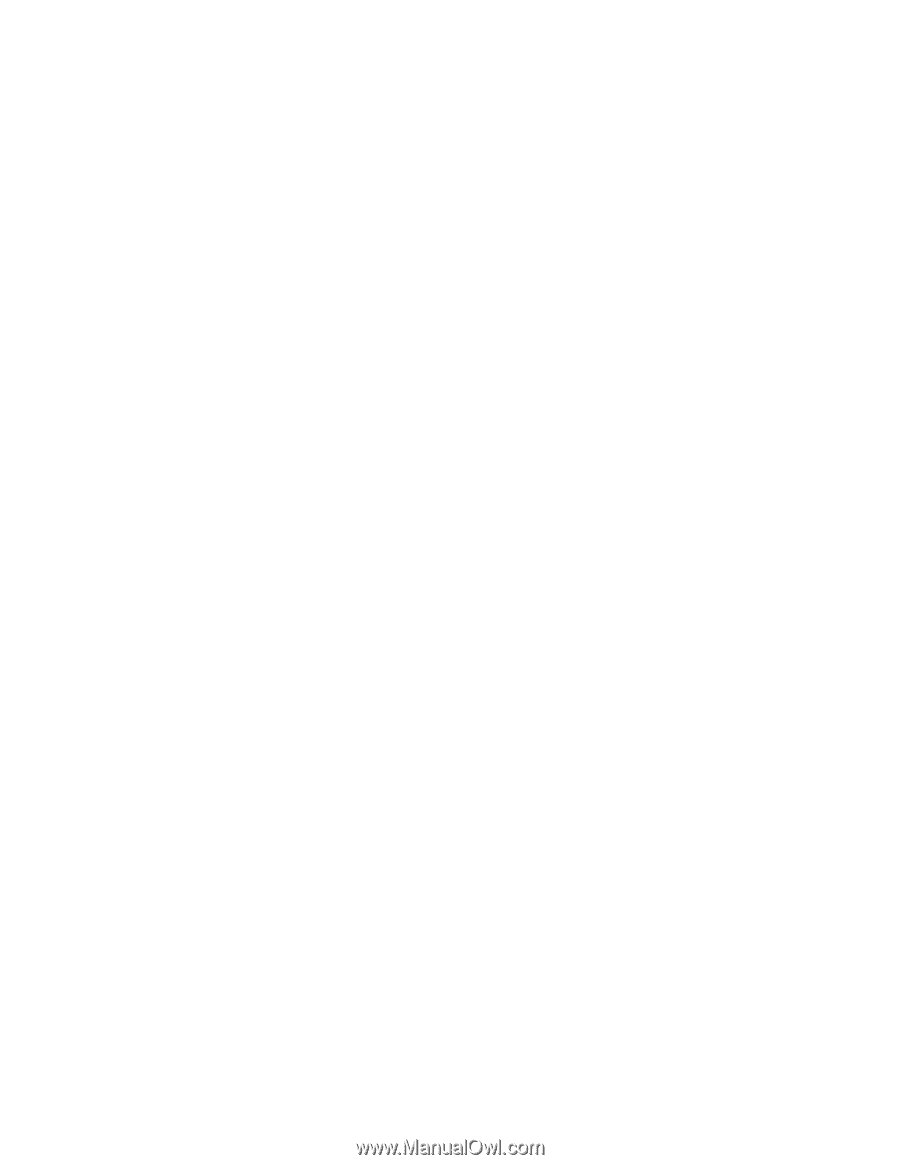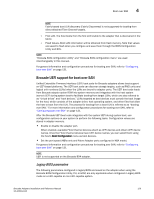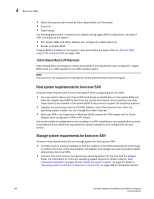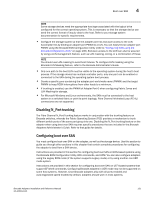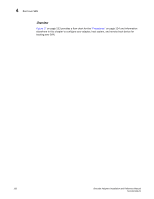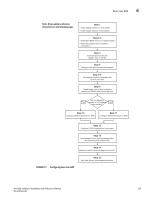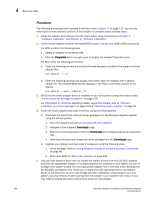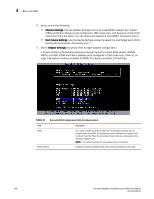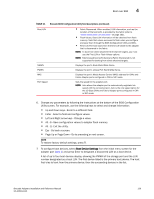Dell PowerConnect Brocade 815 Brocade Adapters Installation and Reference Manu - Page 162
Procedures, Software Installation
 |
View all Dell PowerConnect Brocade 815 manuals
Add to My Manuals
Save this manual to your list of manuals |
Page 162 highlights
4 Boot over SAN Procedures The following procedures are illustrated in the flow chart in Figure 17 on page 133. You may be referenced to more detailed sections of this chapter to complete some of these steps. 1. Install the adapter and software into the host system using instructions in Chapter 2, "Hardware Installation" and Chapter 3, "Software Installation". 2. Verify that the adapter contains the latest BIOS version. You can use HCM or BCU commands. For HCM, perform the following steps. a. Select an adapter in the device tree. b. Click the Properties tab in the right pane to display the adapter Properties pane. For BCU, enter the following commands. a. Enter the following command to list the Brocade adapters installed in the system and their adapter IDs. bcu adapter --list b. Enter the following command to display information about an adapter with a specific adapter ID. The installed BIOS version displays in the Flash Information section of the display. bcu adapter --query 3. Verify that the latest adapter driver is installed on your host system using information under "Confirming driver package installation" on page 103. For information on minimum operating system support for drivers, refer to "Software installation and driver packages" on page 43 and "Operating system support" on page 40. 4. Install the latest adapter boot code and driver using the following steps. a. Download the latest boot code and driver package from the Brocade adapters website using the following steps. 1. Go to the adapters website at www.brocade.com/adapters. 2. Navigate to the adapters Downloads page. 3. Select your operating system from the Downloads list to display appropriate download files. 4. Download the boot code image and driver package from the Downloads page. b. Upgrade your adapter and boot code if necessary using the following steps. 1. Driver package. Refer to "Using software installation scripts and system commands" on page 89. 2. Boot code. Refer to "Boot code updates" on page 118. 5. Use your host system's boot menu to enable the system to boot from the CD/DVD, diskette, and then the appropriate adapter. If multiple adapters are installed on your system, be sure to configure the system to boot from the appropriate adapter first in the boot order. Booting from the CD/DVD and diskette first allows you to install the host operating system and adapter driver on the boot LUN, but you may change this after installation. Depending on your host system, you may need to enable booting from the adapter in your system boot menu, or you may need to disable the host's hard drive to boot from the adapter. 134 Brocade Adapters Installation and Reference Manual 53-1002144-01