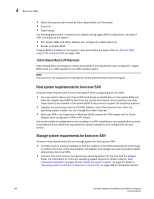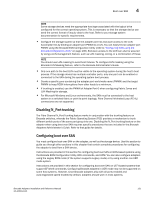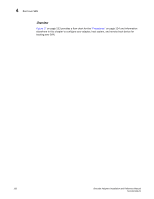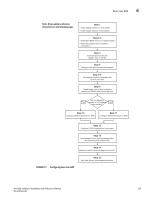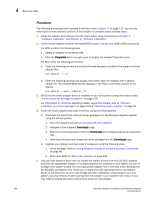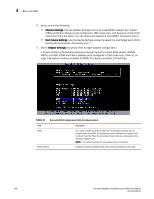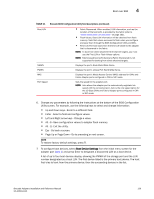Dell PowerConnect Brocade 815 Brocade Adapters Installation and Reference Manu - Page 163
Configuring BIOS using HCM or BCU commands, fcpim -lunmaskadd, Basic Port, Configuration
 |
View all Dell PowerConnect Brocade 815 manuals
Add to My Manuals
Save this manual to your list of manuals |
Page 163 highlights
Boot over SAN 4 NOTE If you need to disable the system's hard drive to allow booting from the adapter and wish to utilize both the boot from SAN feature and your system's hard drive, refer to your system documentation. Procedures for this configuration are beyond the scope of this publication. 6. Verify that the appropriate storage device is connected to the fabric and functioning. This device must have at least one LUN available that is appropriate for booting your host's operating system. 7. Determine which adapter port you want to use for booting from SAN and note its PWWN. To locate the PWWN for an installed adapter port, refer to the discussion on PWWN on page xxii. To find the PWWN for the port using the Brocade BIOS Configuration Utility, refer to "Configuring BIOS using the Brocade configuration utility" on page 136. 8. Configure the storage system so that the adapter port has exclusive access to the LUN. Consider using the following methods: • Using an appropriate storage management or configuration utility, bind the adapter port's PWWN to the selected LUN. • Mask the boot LUN for exclusive access by the adapter port and avoid boot failures using the BCU fcpim -lunmaskadd command and the LUN Masking tab on the HCM Basic Port Configuration dialog box. Refer to the Brocade Administrator's Guide for more information on configuring the LUN Masking feature. 9. Create a new single-initiator target zone in the SAN fabric where the adapter and storage device are attached. The zone should contain only the PWWN of the storage system port where the boot LUN is located and the PWWN of the adapter port. Refer to the Brocade Fabric OS Administrator's Guide for zoning procedures. 10. For BIOS systems, use one of the following sections to enable or disable BIOS to boot over SAN, set adapter port speed (HBAs and Fabric Adapter ports configured in HBA mode only), display BIOS configuration parameters, select boot LUNs, and enable "Fabric Discovered." • "Configuring BIOS using the Brocade configuration utility" on page 136. • "Configuring BIOS using HCM or BCU commands" on page 142. 11. For UEFI systems, enable the adapter and boot devices for booting over SAN using instructions under "Configuring UEFI" on page 146. 12. Configure the LUN for booting your host system. Refer to procedures required by your host platform and operating system. 13. Install boot image on the boot LUN. The boot image consists of the adapter driver, host operating system, and other necessary files to allow the host to boot from the boot device. Refer to "Operating system and driver installation on boot LUNs" on page 148. For information on minimum operating system support for drivers, refer to "Boot installation packages" on page 49 and "Operating system support" on page 40. 14. Install full driver package (drivers, utilities, HCM agent) to boot LUN. Refer to "Installing the full driver package on boot LUNs" on page 162. 15. Boot the host from the SAN storage boot device using procedures required by your host system. As the system boots, information about successful Brocade BIOS installation should display. In addition, information should display about the Brocade adapter and boot LUN in the systems boot device menu. Brocade Adapters Installation and Reference Manual 135 53-1002144-01