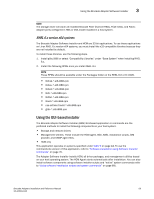Dell PowerConnect Brocade 815 Brocade Adapters Installation and Reference Manu - Page 96
Using the Brocade Adapter Software Installer
 |
View all Dell PowerConnect Brocade 815 manuals
Add to My Manuals
Save this manual to your list of manuals |
Page 96 highlights
3 Using the Brocade Adapter Software Installer KB958015 is recommended for CNAs and Fabric Adapter ports configured in CNA mode. - Windows 2008 R2 KB977977 is recommended for CNAs and Fabric Adapter ports configured in CNA mode. • Installing software with the Brocade Adapter Software Installer automatically starts the HCM Agent. You can manually start and stop the agent using the instructions under "HCM Agent operations" on page 112. • When using the Brocade Adapter Software Installer to install HCM, a "Found Backed up data" message displays if a backup directory exists for previously installed software. This message prompts you to restore or not to restore old configuration data. Refer to "HCM configuration data" on page 114 for more information. • By default, the initrd file will be backed up automatically during Linux installations. During installation, a dialog box displays with the location of the file. If a file exists, a dialog box displays with its current location and allows you to overwrite the file, not overwrite the file, or quit. • For Windows systems, installing the management utilities creates a Brocade BCU desktop shortcut on your system desktop. Use this to launch the BCU> command prompt and enter BCU commands. • Because the ESX 5.0 driver installation process does not enforce maintenance mode, it is recommended that you put the host in maintenance mode since a system reboot is required after installation. Using the Brocade Adapter Software Installer Use information in this section to install the Host Connectivity Manager (HCM) and driver packages for your host platform using the Brocade Adapter Software Installer (BASI) application. Instructions for using the GUI-based installer and command line installer are provided. The Brocade Adapter Software Installer application allows you to install all software or to selectively install the HCM or driver packages. NOTE The Brocade Adapter Software Installer is available for Windows, Linux, and Solaris operating systems. For VMware systems, it will only operate on "guest" operating systems for installing the HCM application. To install the driver and utilities package for VMware systems, refer to "Driver installation and removal on VMware systems" on page 99. For instructions on using the Brocade installation scripts and installation commands that are "native" to your host operating system, refer to "Using software installation scripts and system commands" on page 89. For details on HCM, driver packages, and other adapter software components for each supported host system, refer to "Adapter software" on page 37. Two installation options are available when using the Brocade Adapter Software Installer: • Installation using a GUI-based installer. Refer to "Using the GUI-based installer" on page 69. • Installation using commands. This method completely installs the driver package, HCM, or all components without user interaction. Refer to "Software installation using Software Installer commands" on page 76. 68 Brocade Adapters Installation and Reference Manual 53-1002144-01