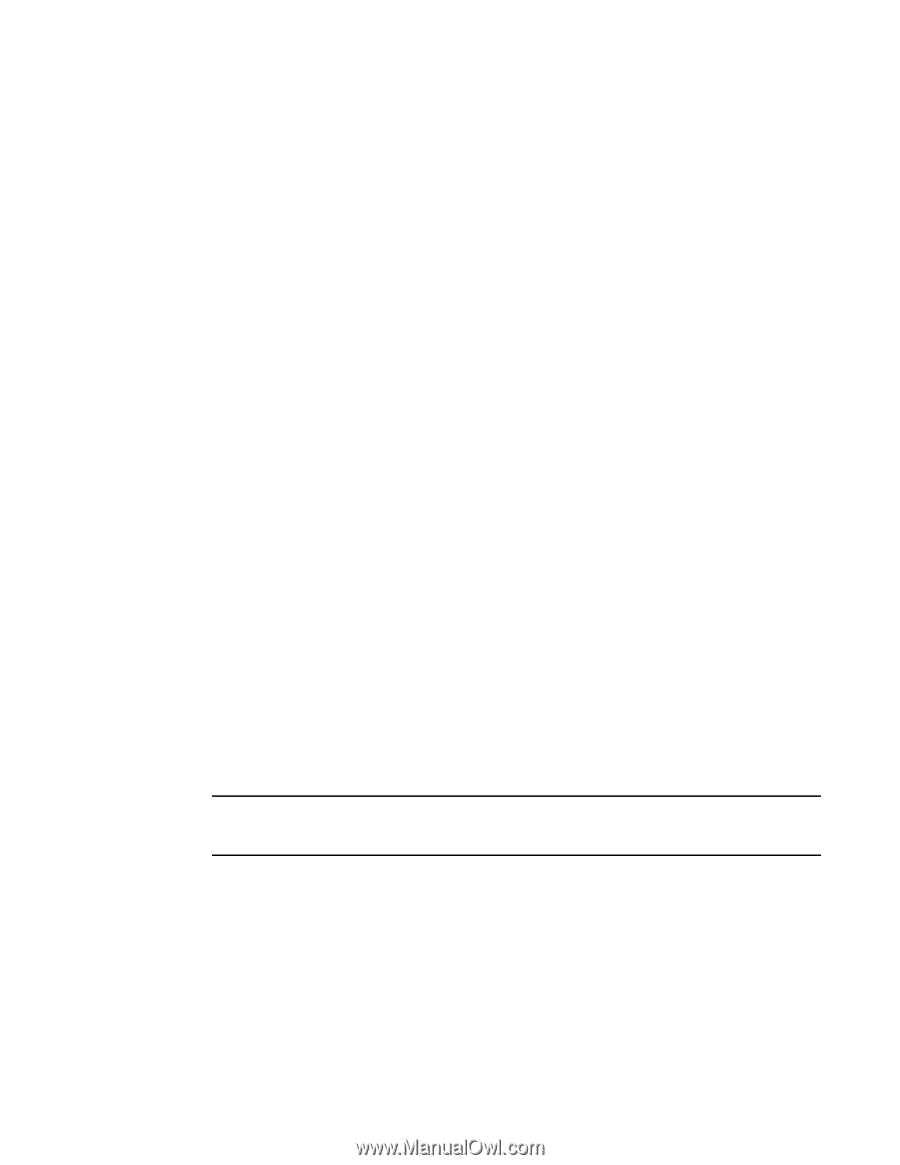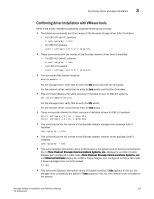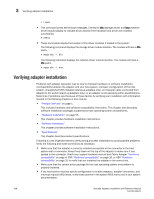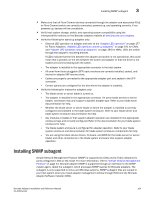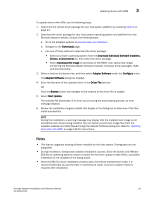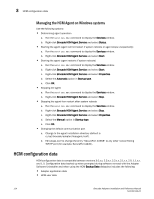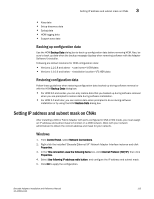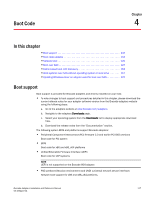Dell PowerConnect Brocade 815 Brocade Adapters Installation and Reference Manu - Page 140
Installing HCM to a host from the HCM Agent, HCM Agent operations
 |
View all Dell PowerConnect Brocade 815 manuals
Add to My Manuals
Save this manual to your list of manuals |
Page 140 highlights
3 Installing HCM to a host from the HCM Agent Installing HCM to a host from the HCM Agent You can install HCM to any host system from a functioning HCM Agent on a server system. The following are prerequisites for the server system: • The adapter and driver package must be installed. • The HCM agent must be running. Use the following steps to install HCM: 1. Enter the following URL into your host system's web browser: https://server-host:34568/index.html where: server-host Is the IP address of a server system with the Brocade adapter and driver installed and HCM Agent running. 34568 Is the TCP/IP port where the HCM Agent communicates with HCM. 2. Respond to prompts as required during HCM installation, and the HCM GUI will launch. 3. Log in to HCM when prompted. To launch HCM in the future, use the HCM shortcut icon. On Windows, the shortcut is located under Start menu > Brocade > Host Connectivity Manager. For Solaris, launch HCM from the command prompt using the following command. sh /opt/brocade/fchba/client/Host_Connectivity_Manager HCM Agent operations This section outlines the commands used to perform the following actions. The commands are grouped and presented by operating system. • Verifying that the HCM Agent is running • Starting the agent • Stopping the agent • Changing the agent's default communication port NOTE The HCM Agent will not start automatically if it stops unexpectedly during operation. You must restart the agent. Managing the HCM Agent on Linux and VMware systems Use the following commands: • Determining agent operation. /usr/bin/hcmagentservice status • Starting the agent (agent will not restart if system reboots or agent stops unexpectedly). /usr/bin/hcmagentservice start 112 Brocade Adapters Installation and Reference Manual 53-1002144-01