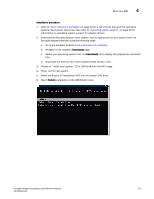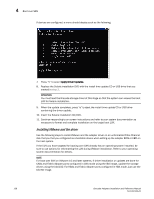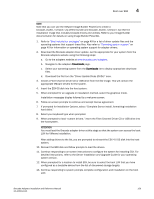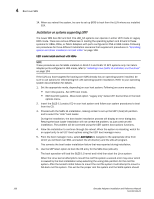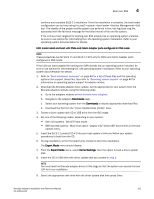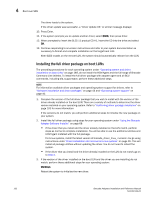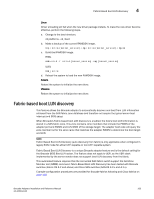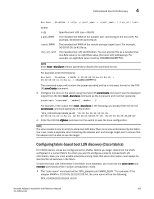Dell PowerConnect Brocade 815 Brocade Adapters Installation and Reference Manu - Page 189
Set one of the following modes, depending on your system, Dell 11G systems - Set UEFI boot mode.
 |
View all Dell PowerConnect Brocade 815 manuals
Add to My Manuals
Save this manual to your list of manuals |
Page 189 highlights
Boot over SAN 4 continue and complete SLES 11 installation. Once the installation is complete, the boot loader configuration can be fixed using the yast2->system->boot loader->Section Management->Edit tool. The identity of the proper root file system can be found in the /var/log/boot.msg file, associated with the fall-back message for the failed mount of the root file system. If the LUN you have targeted for booting over SAN already has an operating system installed, be sure to use options for reformatting the LUN operating system installation. Refer to your operating system documentation for details. UEFI mode install and boot with CNAs and Fabric Adapter ports configured in CNA mode NOTE These procedures are for SLES 11 and SLES 11 SP1 only for CNAs and Fabric Adapter ports configured in CNA mode. If the LUN you have targeted for booting over SAN already has an operating system installed, be sure to use options for reformatting the LUN operating system installation. Refer to your operating system documentation for details. 1. Refer to "Boot installation packages" on page 49 for a list of these files and the operating systems that support these files. Also refer to "Operating system support" on page 40 for information on operating system support for adapter drivers. 2. Download the Brocade adapter driver update .iso file appropriate for your system from the Brocade adapters website using the following steps: a. Go to the adapters website at www.brocade.com/adapters. b. Navigate to the adapters Downloads page. c. Select your operating system from the Downloads to display appropriate download files. d. Download the file from the "Driver Update Disks (DUDs)" area. 3. Create a driver update disk CD or USB drive from the ISO image. 4. Set one of the following modes, depending on your system: • Dell 11G systems - Set UEFI boot mode. • IBM 3xxx M2 systems - Move boot option "Legacy only" below UEFI boot entries in the boot options menu. 5. Insert the SLES 11 product CD #1 into your host system's drive and follow your system procedures to boot from the CD. 6. During installation, at the first opportunity choose to abort the installation. The Expert Mode menu should display. 7. From the Expert Mode menu, select Kernel Settings, then the option to load a driver update disk. 8. Insert the CD or USB drive with driver update that you created in step 3. NOTE You must load the Brocade adapter driver at this stage so that the system can access the boot LUN for Linux installation. 9. Select the appropriate disk drive with the driver update disk then press Enter. Brocade Adapters Installation and Reference Manual 161 53-1002144-01