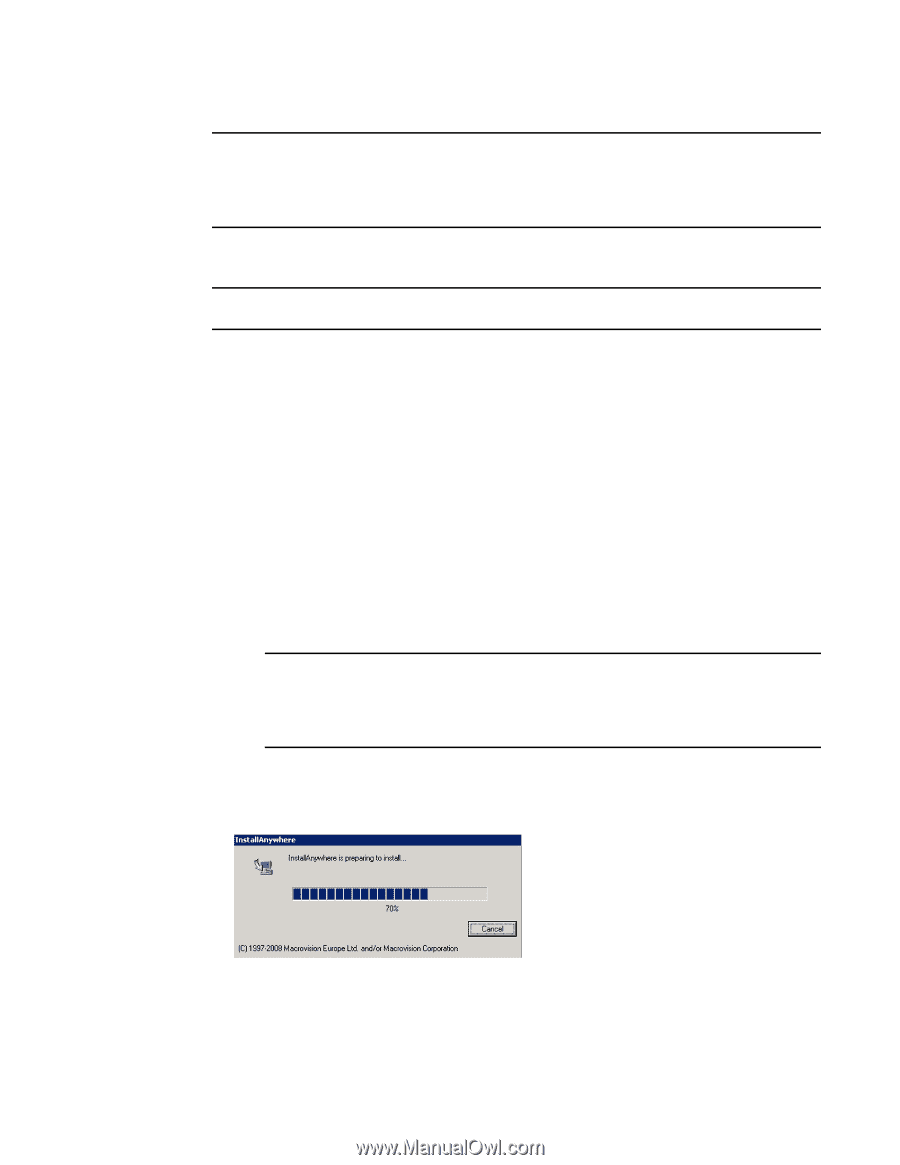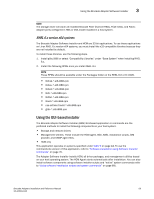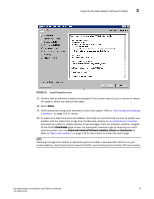Dell PowerConnect Brocade 815 Brocade Adapters Installation and Reference Manu - Page 98
Downloads, Download Individual Software Installers, Drivers, or Documents, Download ISO Image, Next.
 |
View all Dell PowerConnect Brocade 815 manuals
Add to My Manuals
Save this manual to your list of manuals |
Page 98 highlights
3 Using the Brocade Adapter Software Installer NOTE The software installer is not supported on VMware ESX platforms. However, you can use the appropriate Brocade Adapter Software Installer to install HCM to a guest system (Windows, Linux, or Solaris). To install adapter drivers on VMware systems, refer to "Using software installation scripts and system commands" on page 89. Use the following steps to install all software required for Brocade adapters with the GUI-based installer program. NOTE It is strongly recommended that you shut down the HCM application if it is running on your system. 1. Access the downloads pages of the adapters website using the following steps: a. Go to the adapters website at www.brocade.com/adapters. 1. Navigate to the Downloads page. 2. Use one of these options to download software from the adapter's Downloads page: • View the appropriate download page for your host's operating system by selecting an operating system from the Download Individual Software Installers, Drivers, or Documents list, then download the appropriate Brocade Adapter Software Installer or driver package for your system. Find the installer program for your system's operating system and platform under "Software installation and driver packages" on page 43. • Select Download ISO Image to download an ISO 9660 (.iso) optical disk image containing the Brocade Adapter Software Installer, individual driver packages, HCM, and documentation. You can use this ISO file to create a CD that you can carry to your system for installation. NOTE For Windows systems only. Using a DVD created with the ISO image will automatically start the correct installer program for your system. Make sure that the autorun feature is enabled. If using this DVD, you do not need to execute the installer program command (.exe or .bin) as explained in step 2. 2. Execute the appropriate Brocade Adapter Software Installer program (.exe or .bin file), depending on your host's operating system and platform. A progress bar displays as files are extracted. When all files are extracted, a Brocade Adapter Software title screen displays. 3. When the Brocade Software Installer Introduction screen displays (Figure 11), read the recommendations and instructions, then click Next. 70 Brocade Adapters Installation and Reference Manual 53-1002144-01