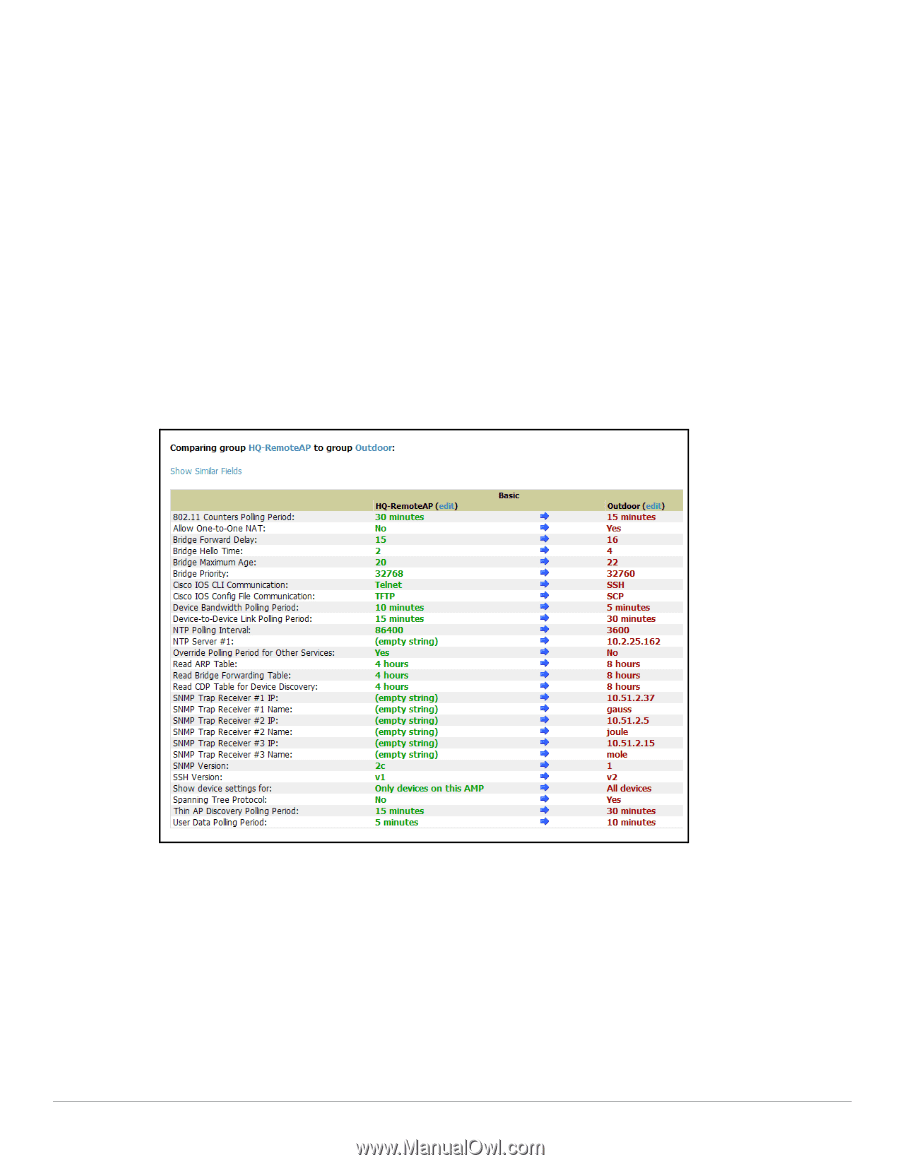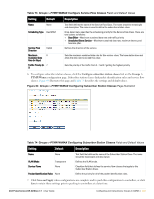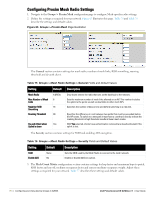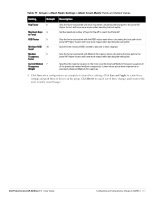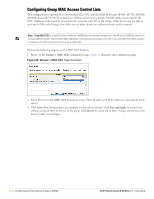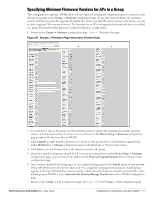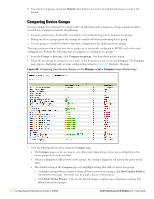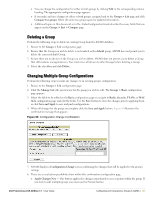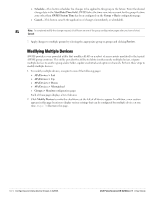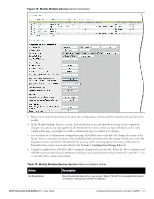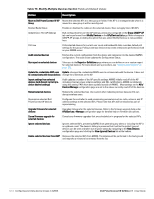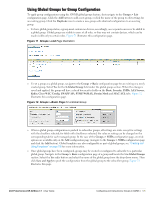Dell PowerConnect W-Airwave W-Airwave 7.1 User Guide - Page 120
Comparing Device Groups, Default, Groups > List, Compare two groups, Compare, Show Similar Fields
 |
View all Dell PowerConnect W-Airwave manuals
Add to My Manuals
Save this manual to your list of manuals |
Page 120 highlights
8. From the list of groups, check the Default radio button next to the desired default group to make it the default. Comparing Device Groups You can compare two existing device groups with a detailed line-item comparison. Group comparison allows several levels of analysis to include the following: Compare performance, bandwidth consumption, or troubleshooting metrics between two groups. Debug one device group against the settings of a similar and better performing device group. Use one group as a model by which to fine-tune configurations for additional device groups. This topic presumes that at least two device groups are at least partly configured in AWMS, each with saved configurations. Perform the following steps to compare two existing device groups: 1. From the Groups > List page, click Compare two groups. Two drop-down menus appear. 2. Select the two groups to compare to each other in the drop-down menus, and click Compare. The Compare page appears, displaying some or many configuration categories. Figure 68 illustrates this page. Figure 68 Comparing Two Devices Groups on the Groups > List > Compare Page (Partial View) 3. Note the following factors when using the Compare page: The Compare page can be very long or very abbreviated, depending on how many configurations the device groups share or do not share. When a configuration differs between two groups, the setting is flagged in red text for the group on the right. The default setting of the Compare page is to highlight settings that differ between two groups. To display settings that are similar or identical between two device groups, click Show Similar Fields at the top left of the page. The result may be a high volume of information. Click Hide Similar Fields to return to the default display, emphasizing configuration settings that differ between two groups. 120 | Configuring and Using Device Groups in AWMS Dell PowerConnect W AirWave 7.1 | User Guide