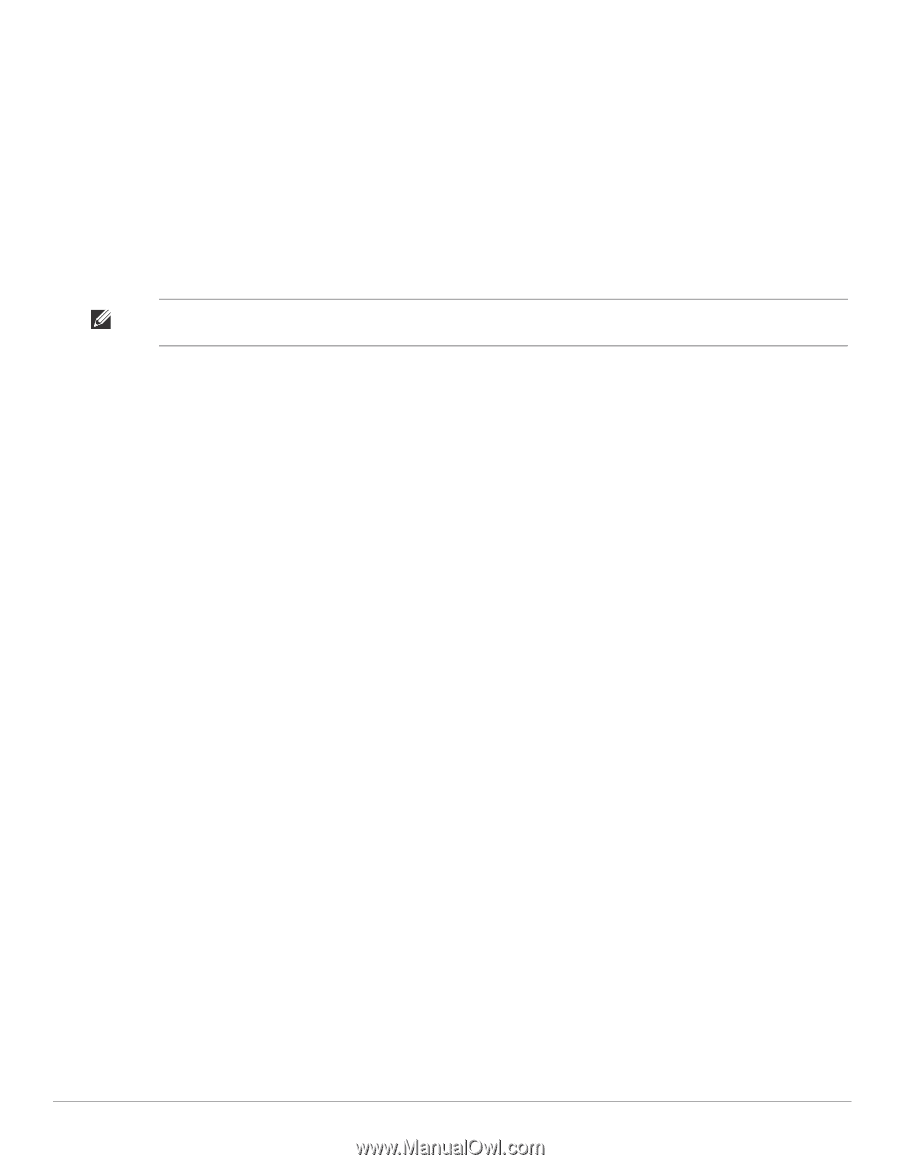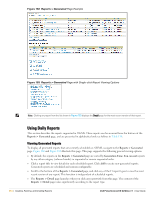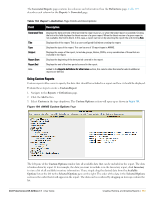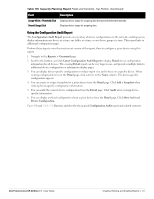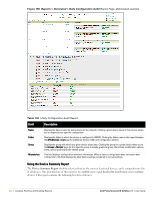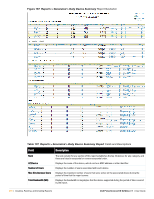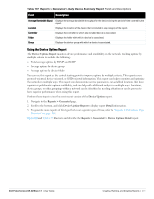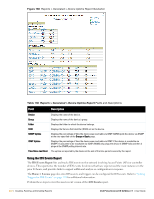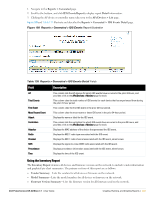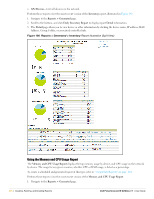Dell PowerConnect W-Airwave W-Airwave 7.1 User Guide - Page 269
Least Utilized by Maximum Number of Simultaneous Users
 |
View all Dell PowerConnect W-Airwave manuals
Add to My Manuals
Save this manual to your list of manuals |
Page 269 highlights
Most Utilized by Maximum Number of Users-By default, this list displays the 10 devices that support the highest numbers of users. This list provides links to additional information or configuration pages for each device to make adjustments, as desired. Most Utilized by Bandwidth-By default, this list displays the 10 devices that consistently have the highest bandwidth consumption during the time period defined for the report. This list provides links to additional information or configuration pages for each device. Least Utilized by Maximum Number of Simultaneous Users-By default, this list displays the 10 devices that are the least used, according to the number of users. Least Utilized by Bandwidth-By default, this list displays the 10 devices that are the least used, according to the bandwidth throughput. Devices-This list displays all devices in AWMS. By default is sorted alphabetically by device name. Note: You can specify the number of devices that appear in each of the first four categories in the Reports > Definitions > Add page. Any section of this report can be sorted by any of the columns: Rank AP/Device Number of Users Max Simultaneous Users Total Bandwidth (MB) Average Bandwidth (kbps) Location Controller Folder Group For example, you can specify a location and then sort the Devices list by the Location column to see details by location, or you can see all of the APs associated with a particular controller by sorting on the controller column. If the AP name contains information about the location of the AP, you can sort by AP name. If sorting the Devices list does not provide you with sufficient detail, you can specify a Group or Folder in the report Definition of a custom report. If you create a separate Group or Folder for each set of master and local controllers, you can generate a separate report for each Group or Folder. With this method, the summary sections of each report contain only devices from that Group or Folder. Perform these steps to view the most recent version of this report, and to adjust configurations for over-used or under-used devices. 1. Navigate to the Reports > Generated page. 2. Scroll to the bottom, and click Device Summary Report to display Detail device information. You can use this report as the central starting point to reconfigure over-used or under-used devices. 3. To generate more reports that cover a greater span of time, refer to "Viewing Generated Reports" on page 264. Figure 187 and Table 137 illustrate and describe the Reports > Generated > Device Summary Detail page. Dell PowerConnect W AirWave 7.1 | User Guide Creating, Running, and Emailing Reports | 269